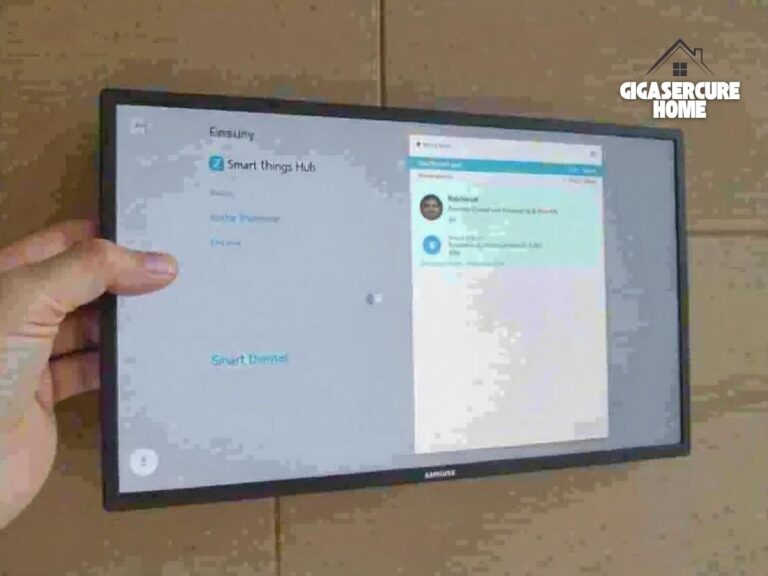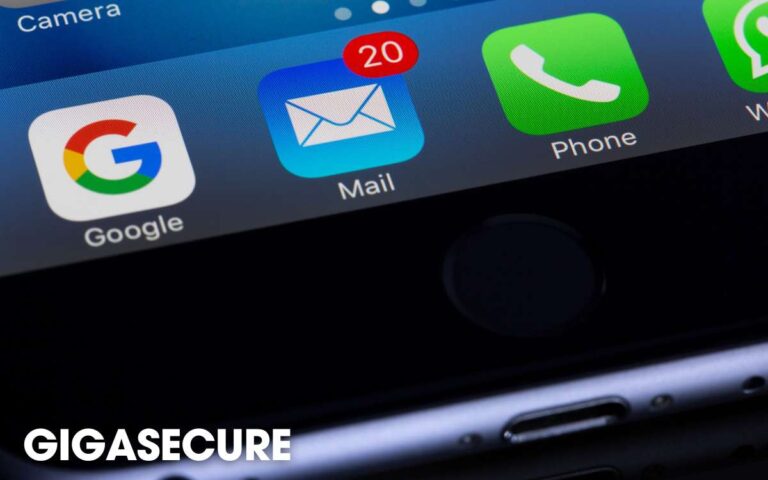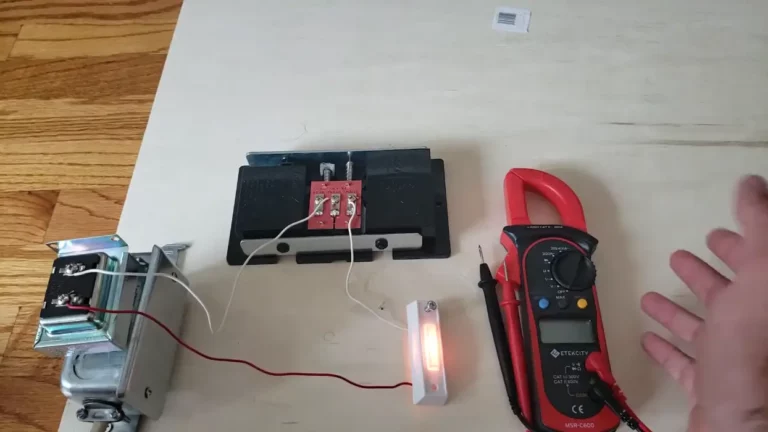Home assistant not finding devices: 7 Effective Ways to Solve this Problem
If your home assistant not finding devices, there may be a network or device issue preventing the device from being found. To promote rapid discovery, make sure that your smartphone or tablet is linked to the same network and that you have authorized location and Bluetooth access on it.
How then do you handle it? To get your device found and connected to the home assistant, I’ll walk you through a few basic troubleshooting steps.
Home assistant not finding devices: 7 Fixes
When your home assistant not finding devices, you can follow these fixes.
1. Verify the pairing mode and power
First, turn on your Google device and put it in pairing mode so that it can find you.
The Google device—such as the Nest Mini, Google Home, or Mini—is in pairing mode while its white LED lights blink.
On your mobile device, the hotspot should be visible in the list of Wi-Fi networks. To view your list of available networks,
Select Settings > Wi-Fi > Connections. Examine the list of available networks.
Verify that your device is in setup mode by looking for a GoogleHomeXXX or NextMiniXXX Wi-Fi network on the list. After making a network connection, open the home app. This should help in the process of discovery.
Related Article: Amazon Ring Camera Not Connecting: Troubleshooting Guide and Solutions
2. Turn on Location Access and Bluetooth
For the home app to find gadgets, it needs access to Bluetooth and GPS. As a result, confirm that your device has location and Bluetooth enabled and that the app has been given access.
It should be obvious how to enable these functionalities, however granting permissions to the app can be challenging. Turning down location access requests is a bad idea. You will need it.
Verify the location and Bluetooth access permissions of the home app, as well as your app permissions. To ensure that Location is included in the “Allowed” list on an Android device, go to Settings > Apps > Home > Permissions.
Toggle Bluetooth on iOS devices by tapping the Settings icon, selecting the pen option, and then turning it on. Press Return to choose Location and Turn it On.
Try discovering your device by forcing the home app to close and then relaunching it.
Related Article: Troubleshooting Guide: Amazon Ring Doorbell Not Charging
3. Check the connectivity
If your electronic devices and home assistant aren’t connecting, it’s important to take care of any possible Wi-Fi-related problems. Verify the interoperability of the gadgets and the home assistant by making sure they are both linked to the same Wi-Fi network.
Check for problems with signal strength, as these can obstruct effective communication. Try rebooting your router to reestablish the network connection if there is instability.
Reestablishing devices to a Wi-Fi network could also aid in establishing a stronger connection.
Addressing Wi-Fi-related issues can frequently improve the general connectivity between your house assistant and gadgets, guaranteeing smooth integration and operation inside your smart home network.
Related Article: Why is Google Nest Not Working? Troubleshooting Common Google Nest Issues
4. Check if Security Software or Firewall is Blocking Connections
It’s critical to take into account possible disruptions resulting from firewalls or security software on your network while dealing with connectivity problems between your devices and your home assistant.
The cause of the issue is the protective measures that could unintentionally obstruct communication. To fix this, carefully review and adjust the firewall settings to specifically allow channels of communication between the home assistant and the devices that are connected.
It is crucial to make sure that any installed security software is set up to permit the necessary connections and isn’t unduly restrictive Giga Secure.
By implementing these changes, you can keep the essential safety precautions inside your smart home network while still enabling effective interaction between your home assistant and gadgets.
This strikes the right balance between security protocols and smooth communication.
Related Article: Google Nest not connecting to Wi-Fi: Common Reasons and Fixes
5. Factory Reset
The method for resetting varies depending on the Google device. Hold down the microphone mute button on Google Home’s back for 15 to 20 seconds to reset it.
For the Google Nest Mini
- Using the side button, turn off the microphone.
- After the lights turn orange, press and hold the center where the lights are.
- Hold on to the voice alert that says, “You are about to factory reset this device.”
- Your smartphone should certify that it has been reset with a jingle or audio alert after 5 to 10 seconds.
- Reconnect the microphone and turn it back on.
Connect the device network to your mobile device > Open the Home app. Choose the Home > To reconnect your smartphone, adhere to the in-app instructions.
6. Check for Integration Issues
When battling platform or integration problems with your home assistant configuration, it’s critical to identify any compatibility difficulties with particular platforms or integrations.
The complex interactions between the supported devices or services and your home assistant version are frequently the cause of the issue. To fix this, carefully confirm that the platforms or integrations for your devices match the current version of the home assistant.
Examine the official documentation in detail, keeping an eye out for any updates or difficulties that have been brought to light with these particular integrations.
By taking this strategic stance, you can minimize potential conflicts and enable smooth integration for optimal performance inside your smart home ecosystem, all while keeping your home assistant in sync with the supported technology.
7. Power Cycle your Devices
Power cycling works well to fix timing issues that interfere with functioning, particularly when it comes to your mobile phone, network router, and Google Home devices.
First, take the router out of the power outlet, give it twenty to thirty seconds to release any remaining charge, and then put it back in. Do the same with your Google Home gadget.
Restart your mobile device after that, then reconnect it to your internet connection again. Make sure your router is connected to the internet. Once these procedures are finished, try configuring the Google Home device once more.
By thorough power cycling all of the devices, you may be able to reset any temporary issues and create a stronger connection between the devices and the home assistant.
Explore Also:
Creativehouseblog
Dietsheriff
Mycleanseplan
Frequently Asked Questions- FAQs
How can I use Home Assistant to locate devices?
You can track devices in Home Assistant with the device tracker. Applications that push location data or query your wireless router can cause this.
Where are the gadgets stored by Home Assistant?
The register where Home Assistant maintains track of devices is called the device registry.
How are devices connected to Home Assistant?
- To integrate a HomeKit gadget with Home Assistant, use one of the following methods:
- via WiFi or Ethernet.
- through Bluetooth.
- via Thread. by utilizing the Thread network that Home Assistant prefers. by use of the border router Apple Thread.
How can I make the Home Assistant device tracker active?
Your mobile device’s Home Assistant Companion app will request authorization to share the device’s location with Home Assistant during setup. If you accept this, the device will get a device tracker object that you may utilize in conditions and automation.