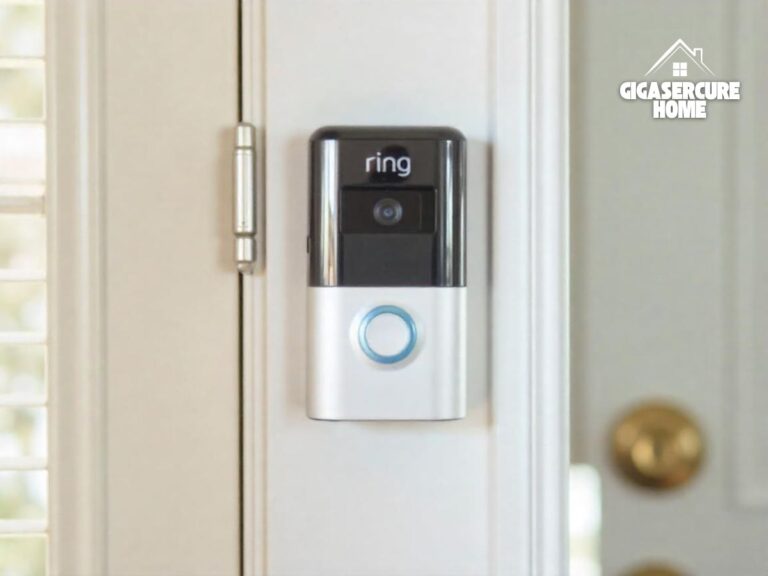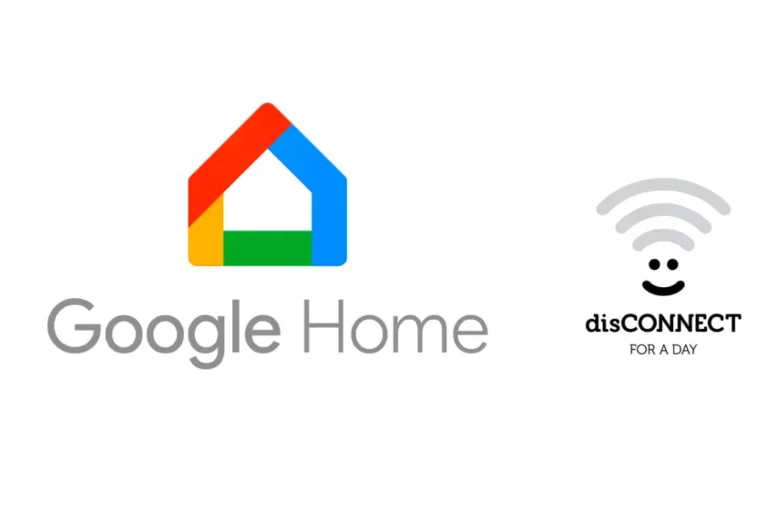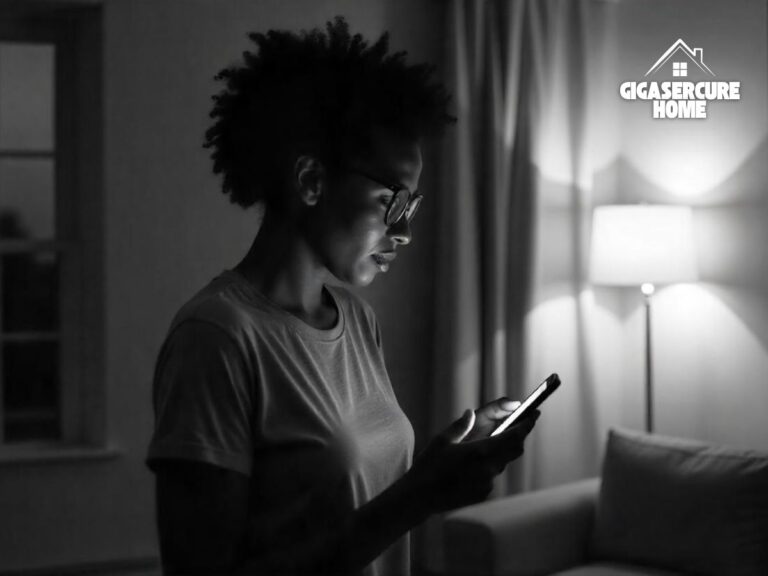Can’t Remove Device from Google Home? Try These Simple Solutions
If you have a Google Home device, you may want to remove or unlink some of the connected devices from time to time. However, you may encounter some problems when you try removing a device from Google Home app. This can be frustrating, especially if you want to unlink a device that you no longer use or need.
Fortunately, there are some simple solutions that you can try. In this guide, we will show you why you can’t remove device from Google Home and how to fix this issue.

The Reasons Why You Can’t Remove Device from Google Home
There are several possible reasons why you can’t remove devices from Google Home. Some of the common ones are:
- The device is offline or not connected to the same Wi-Fi network as your Google Home device.
- The device is linked to a different Google account than the one you are using on your Google Home app.
- The device is part of a group or a routine that you have created on your Google Home app.
- The device is a Nest device that requires a factory reset before you can remove it from your Google Home app.
- The Google Home app is outdated or has a bug that prevents you from removing a device.
How to Remove a Device from Google Home
Depending on the cause of the problem, you may need to try different solutions to remove a device from Google Home. Here are some of the steps you can take:
Check the Device Status and Connection
The first thing you should do is to check if the device you want to remove is online and connected to the same Wi-Fi network as your Google Smart Home device.
To do this, open the Google Home app and tap on the device icon. You should see a green dot next to the device name if it is online and connected. If not, you may see a red dot or a question mark.
If the device is offline or not connected, try to bring it closer to your router or Google Home device and restart it.
Once the device is online and connected, try to remove it again from your Google Home app.
Related Article: Home assistant not finding devices: 7 Effective Ways to Solve this Problem
Check the Google Account Linked to the Device
Another possible reason why you can’t remove a device from Google Home is that the device is linked to a different Google account than the one you are using on your Google Home app.
This can happen if you have multiple Google accounts or if someone else has added the device to their Google Home app.
To check the Google account linked to the device, open the Google Home app and tap on the device icon. Then, tap on the gear icon at the top right corner to access the device settings.
You should see the Google account that is linked to the device under the device name. If it is not the same as the one you are using on your Google Home app, you will need to switch to that account to remove the device.
After switching the account, try to remove the device again from your Google Home app.
Related Article: InfluxDB Vs. MariaDB Home Assistant: Choose the Right Database for You!
Check the Device Group and Routine Settings
Another possible reason why you can’t delete device from Google Home is that the device is part of a group or a routine that you have created on your Google Home app.
If the device you want to remove is part of a group or a routine, you will need to remove it from the group or the routine first before you can remove it from your Google Home app.
To do this, tap on the gear icon at the top right corner to access the device settings. Then tap on the group or the routine name and then tap on the edit icon at the top right corner. Uncheck the device that you want to remove and then tap on the save icon at the top right corner.
Once you have removed the device from the group or the routine, try to remove it again from your Google Home app.
Factory Reset the Device
Still can’t remove device from Google Home?
Another possible reason why you can’t remove a device from Google Home is that the device is a Nest device that requires a factory reset before you can remove it from your Google Home app.
Nest devices are smart devices that are designed to work with Google Home, such as thermostats, cameras, doorbells, and locks. However, unlike other devices, Nest devices have their own settings and data that are stored on the device itself.
Therefore, you need to factory reset the device to erase its settings and data before you can remove it from your Google Home app.
To factory reset a Nest device, you will need to follow the specific instructions for each device type. You can find the instructions on the Nest support website or on the device itself.
Related Article: SmartThings Or Home Assistant: Which Is Better for Your Smart Home?
Update or Reinstall the Google Home App
Another possible reason why you can’t remove a device from Google Home is that the Google Home app is outdated or has a bug that prevents you from removing a device.
To fix this, you can try to update or reinstall the Google Home app on your phone or tablet. Updating the app can help you get the latest features and bug fixes, while reinstalling the app can help you clear any corrupted data or cache that may cause problems.
To update the Google Home app, open the Google Play Store or the App Store on your phone and search for Google Home. Then, tap on the update button if there is one.
To reinstall the Google Home app, tap on the uninstall button and confirm. After that, tap on the install button and download the Google Home app Giga Secure.
Once you have updated or reinstalled the Google Home app, try to remove the device again from your Google Home app.
Explore Also:
Creativehouseblog
Dietsheriff
Mycleanseplan
So, try not to get overwhelmed when you can’t remove device from Google Home. Just work through the removal suggestions one step at a time until you regain control of your device dashboard. If none of these solutions work, you may need to contact Google support or the device manufacturer for further assistance.
Related Article: What Breaker Should Doorbell Be on: Dedicated Circuit Breaker for Doorbell?
Can’t Remove Device from Google Home: FAQs
Why does Google Home block device removal sometimes?
This usually happens due to weak connections, or Google Home hardware/software failures disrupting communication.
How do I unlink a device from Google Home?
To unlink a device from Google Home, you need to open the Google Home app and tap on the device icon. Then, tap on the gear icon.
Will factory reset delete all my customizations?
Yes, resetting the Google Home speaker or whole home network group erases ALL custom data, groups, room assignments, etc back to blank defaults.
How do I backup my Google Home before big changes?
You can back-up your speaker settings via Google Takeout export to avoid losing special customizations when troubleshooting.