Blink System Is Busy Please Wait: Why Does This Occur And What’s The Solution?
When your Blink camera is showing “Blink system is busy, please wait” that means the camera is doing a task. And when you want to change or command something, the camera won’t let you do that. Because the system is engaged in something.
Sometimes when an ongoing update or recording is in process, the camera shows this sign. Let’s learn more about this topic and why it is showing Blink system is busy please wait.
Quick Looks:
- Camera is working: When the camera is recording motions it will say Busy sign. And it is normal.
- Internet connection: Make sure the camera and the sync module are connected to the internet.
- High Motion Sensitivity: Keep your motion sensitivity low to avoid unnecessary recordings that are keeping the camera busy.
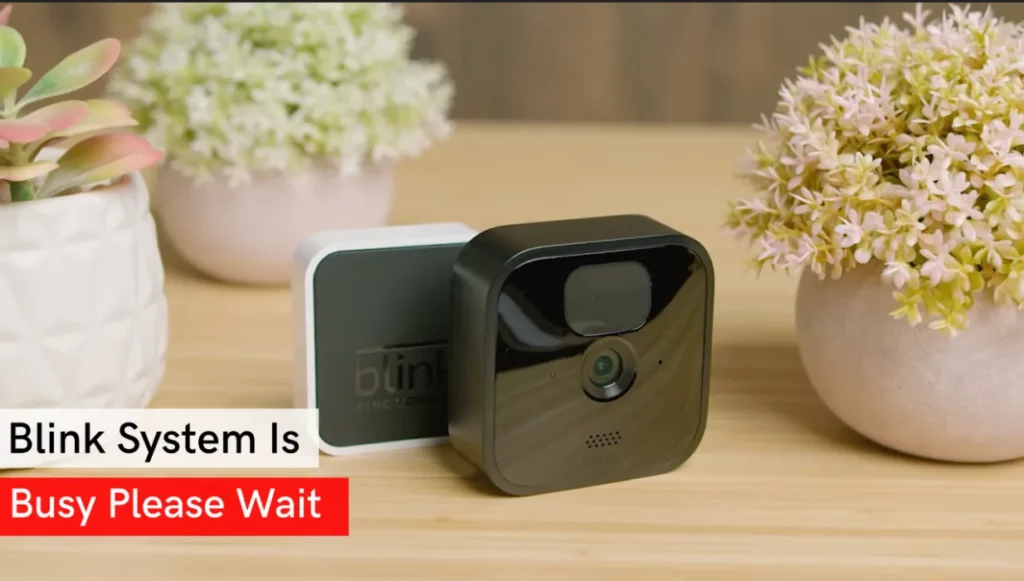
“Blink system is busy. Please Wait”: Reasons
Here are 6 main reasons why your blink system says Blink system is busy please wait:
1. The camera is Recording Motion
When a Blink camera is recording motion, it will display the system is Busy, Please wait. Because the camera processes one task at a time.
This is normal behavior and the camera will stop displaying the message when it is finished recording motion.
Related Article: Blink Doorbell Backplate Replacement
2. The camera is not Properly Connected to the Sync Module
When the sync module fails to communicate properly with the camera, it will say the system is busy please wait. It happens when the distance between the camera and the sync module is very far. And the camera and the sync module don’t have a stable connection.
For the Blink system, the sync module functions as a control system. The camera records the video and sends it to the sync module, and then it uploads to the cloud for the users.
The camera tries to locate the module wirelessly if it is unable to connect to it. The camera won’t let you make any changes if you try to do so using the app and will display Busy instead.
3. The Camera is Connected to a Weak Wi-Fi Signal
One of the main causes of your Blink camera’s constant system busy message is a weak Wi-Fi signal. If the software cannot connect to the network and transfer data to the users, it tries to reach the Wi-Fi signal and struggles. Then the Blink app shows this error.
If many devices are connected to the same Wi-Fi network, the signal becomes weaker. The Blink camera will have difficulty connecting to Wi-Fi when several devices are asking for the same amount of bandwidth.
In the beginning, switching to a better router can resolve the issue, and in the worst case, switching the internet service provider can also do so.
Related Article: Are Blink Cameras Compatible with Ring?
4. Motion Sensitivity is Very High
When the motion sensitivity of the camera is set very high, then the camera always keeps recording because of a very subtle motion. When this happens the camera is always engaged in recording the motions.
And if you want to do something from the app, the system won’t let you do that and show the message Blink system is busy please wait.
5. Low Battery
One of the most common reasons for a Blink camera is saying “Busy” is low battery. When the battery level drops significantly, the camera cannot do anything you are commanding.
If that is the case, then you should replace the camera battery. The Blink camera needs two AA lithium batteries to operate. Before changing the batteries, check the battery status first.
Related Article: Why Blink Camera Detects Motion but Not Recording?
6. App Glitch and Camera Malfunction
If your Blink app faces a glitch, the app will not respond. It won’t let you do any task from the app. Sometimes it happens when the system gets interrupted during an updating process or after an unfinished firmware update.
In some cases, if the camera malfunctions, the system gets busy to solve it. And show the busy sign.
7. The camera is Experiencing a Technical Issue
In rare cases, the camera may experience a technical issue that causes it to display the “Busy” message. If you have tried all of the above solutions and the camera is still displaying the message, you can contact Blink support for further assistance.
Related Post: Why Does My Blink Camera Battery Die So Fast?
How to Solve when the Camera Shows “Blink system is Busy”
Here are some simple troubleshoots to solve the problem:
1. Check the Wi-Fi Signal Strength
First, make sure you’re Blink camera is connected to a 2.4 GHz Wi-Fi connection. As the Blink system only supports a 2.4 GHz connection, it won’t work in 5 GHz.
You can check the Wi-Fi strength in the Blink App.
- Open the Blink App
- Click the device settings icon on the right.
Related Article: How Many Blink Cameras Can you have on One Module?
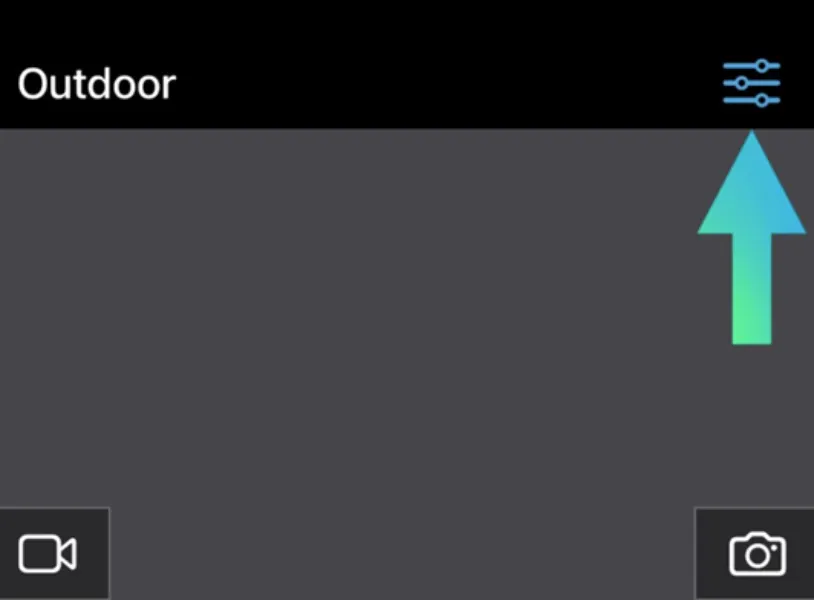
- Open General settings and check the Blink module connection strength.
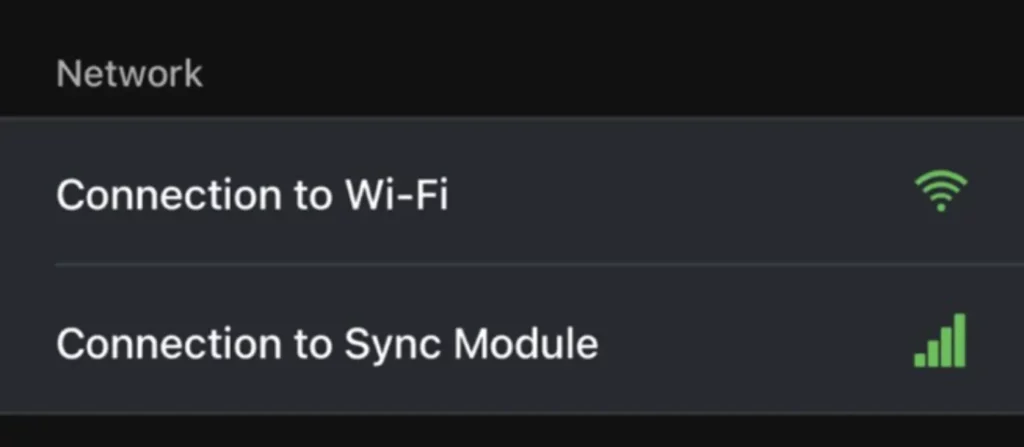
- If you have a full signal, then there is something else to blame for the problem. And if the signal strength is weak, then keep the router close to the sync module to interconnect.
Do not forget to move the module nearer the router or eliminate any potential interference sources.
2. Reset the Camera
The Blink cameras have a built-in reset button for quick reset. The reset button is at the bottom of the camera, as shown in the image Giga Secure.

Here are the step-by-step procedures on how to reset a Blink camera.
- Once you find the reset button under the Blink camera, take a narrow pin and hold the button for 5 seconds until the red light stops flashing and turns blue.
- Reconnect the camera to the power source. In the “Blink App”, go to “Settings”.
- Go to Change “Wi-Fi”
- Select “Discover Device”
- A pop-up menu will appear, and select “Join.”
- Then Enter the network password
- Select “Done”
After resetting the camera, it should not keep saying “Busy” and you can change any settings you want.
3. Reset the Sync Module
If your system is still busy after resetting the camera and the Wi-Fi router, that means there is a problem with the sync module.
Resetting the sync module would initially solve the problem.
To reset the sync module:
- Find the reset button on the Sync module
- Pick a thin pin, press, and hold the reset button for 15 to 30 seconds. You have to wait until it lights red.
- After resetting the sync module it will take you to the setup mode. And then you will see a solid green and blue flashing light. Reconnect your Sync Module to your wireless network
4. Update the Camera Firmware
Sometimes Blink system cannot respond as it has outdated firmware. Check if there are any available firmware updates for your Blink Camera.
Updating the firmware can fix potential bugs or compatibility issues that may be causing the system busy.
- Open the Blink app, navigate to the camera settings, and check for any firmware updates. Follow the instructions to install them if available.
5. Fix the Motion Sensitivity of the System
Another fix is setting up the right motion sensitivity. Adjust the motion settings in a way that it doesn’t record subtle movements.
When the camera’s sensitivity is very high it tends to record every motion in front of it. That means it keeps being busy.
To adjust the motion sensitivity:
- In the Motion Settings menu, locate the option for “Motion Sensitivity.”
- Move the sensitivity slider two or three points to the left, towards the “L” or “Low” setting.
- Save this configuration by tapping “Save” and stepping out of the camera’s field of view.
After that, you may try restarting your Blink device to see if it fixes the issue. Everything will likely go well moving forward.
6. Contact the Blink Support
If you tried all of these and your Blink system is still showing busy, you have to contact Blink support or file a warranty. Usually, Blink gives you a year’s warranty on the camera.
If your unit has a problem and you haven’t voided the warranty, you will get a new unit.
Explore Also:
Creativehouseblog
Dietsheriff
Mycleanseplan
Related Post: Blink Camera Starts Recording Too Late: What to Do?
Frequently Asked Question – [FAQs]
Why does Blink keep saying system busy?
When the Blink system shows a Busy sign, that means the camera is trying to have a stable internet connection through the sync module.
Why my Blink camera is not loading?
If your blink camera is not working power cycle the system and check the internet connections.
How long does a Blink system last?
Lithium batteries can power up the blink system for up to two years.
Do blink cameras work without Wi-Fi?
No. The blink system needs Wi-Fi to function properly.
Can Blink connect to 5GHz Wi-Fi?
No. Blink system only uses 2.4 GHz bandwidths to function.




