Google Home Problem Connecting to Cloud: How Can You Solve this Issue?
Your device is likely having trouble connecting to the internet or using Google’s cloud services if you see your app is displaying the message “Google Home Problem connecting to cloud.”
This can be the result of slow internet, issues with network configuration, or flaws or out-of-date software causing issues with the Google Home App.
You’re not the only one who has run across this issue and is looking for solutions. I’ll provide solutions for the Google Home connectivity problem in this post.
Key Takeaway
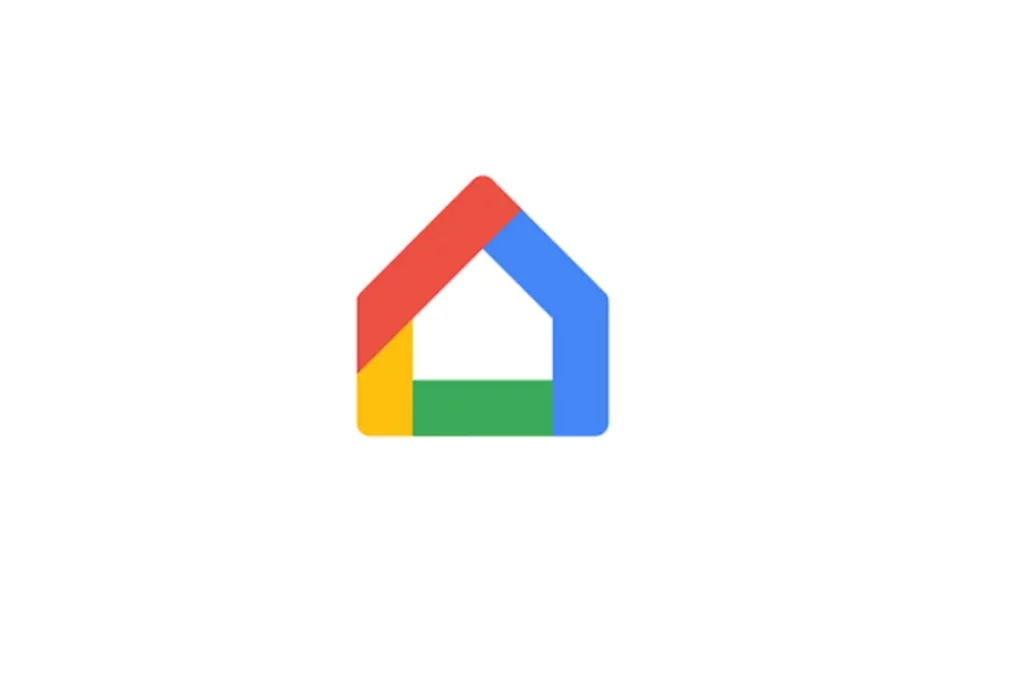
Google Home Problem Connecting to Cloud: Possible Fixes
Make sure you give each of the fixes for the “Google Home problem connecting to cloud” a try, and then determine which one works best for you. So, let’s get started keeping that in mind.
1. Try unplugging the Ethernet cable
I hope this straightforward repair works for you.
- On your primary device, go into the Google Home app using your primary account to view the “Problem connecting to cloud error.”
- Locate your Google Wi-Fi and disconnect the Ethernet cable from the modem (that is, unplug the Google Wi-Fi or the Ethernet cable from the modem of your internet service provider).
- When you see the “Problem connecting to cloud” error message, open Google Home on your primary device and refresh or click Try Again.
You should be able to choose your home and you can avoid the error. Just insert the Ethernet wire bag into the router when you’re ready to restart the internet.
Related Article: Home Assistant Node Red Vs. (Native) Automations: Which Automation Will Be Better for You?
2. Turn off and restart the Google Device
Start by turning your Google gadget on and off a few times to give it a quick refresh. Frequently, performance issues can be resolved with a simple power cycle.
Restarting your device is the best course of action because these problems are frequently the source of the “Google Home problem connecting to cloud.” Whether a Google smart TV, Home Mini, Nest Camera and Router, or Google Home Hub Max is giving you problems.
Once it is back on track, try restarting it and re-establishing a connection with the Google Home App on the device you are using.
You may need to disconnect the device from the Google Home configuration and reconnect it later if the issue continues This removes any outdated data that can be problematic.
It’s simple to unlink a device using the Google Home App. Locate the device, and select “Remove Device” from the settings menu by tapping the gear icon.
After that, reconnect the device. Choose the setup device, tap the + Add icon, and then adhere to the instructions. Once the connection is established, see if the error “Google Home problem connecting to cloud” has disappeared.
Related Article: Home Assistant Docker Vs. OS: Which One Is Better?
3. Examine the channel that’s connected to your Wi-Fi.
When using a dual-band router to power your home network, picking the appropriate channel is essential.
Every channel has its advantages; some work best over vast distances, while others work best for speed. The frequency spectrum used by Wi-Fi determines everything.
The goals of Wi-Fi standards are to increase coverage and speed. Since 5 GHz operates best at short ranges and is fast, your connection may be erratic if you’re on it.
Conversely, the most dependable frequency is 2.4 GHz, which has a wider coverage area but a slower speed.
If you’ve been using 5 GHz, read your router documentation, choose a channel, and think about moving to 2.4 GHz. This might resolve any connectivity problems with Google Home.
Related Article: Home Assistant Core Vs. Supervisor: The Difference!
4. Make Sure You Choose the Proper Gmail Account
If part of the data that is synchronized with Gmail is not accessible on your smartphone, make sure that the device is connected to the correct Gmail account.
Verify that this Gmail is the same one you use to access the Google Home App on the mobile device.
If the account settings are different on both devices, go to account settings and sign in again using your primary account information Giga Secure.
Both devices must have a similar Gmail account to access data via Google Cloud. Try the procedure once more after switching accounts to see whether it resolves the Google Home connectivity issue with cloud services.
Related Article: Home Assistant Yellow Or Blue: Choosing the Right One for Your Smart Home!
5. Factory Reset the Wi-Fi router
After doing a factory reset on their Google Wi-Fi router, users were able to resolve this issue. So, test this adjustment using the guidelines provided below, and see what happens:
- For ten seconds, press and hold your router’s factory reset button.
- After flashing yellow, the light will solidify into yellow.
- Once it occurs, let go of the button.
- This will initiate the reset procedure, which may take ten minutes or longer.
- Once finished, the white lights ought to start to blink gently. This completes the reset.
Hence, after setting it up, see if it resolves the “Problem connecting to cloud” issue with Google Home.
6. Keep a Static Internet Connection
To ensure a smooth connection between Google Home and cloud services, a strong Wi-Fi network is necessary.
Problems like “Google Home not connecting to the cloud” are frequently caused by physical obstacles, signal interference, network congestion, and router-related issues.
Optimize router placement, minimize interference, update firmware frequently, and make sure Wi-Fi credentials and encryption settings are correct to handle these problems.
Improving the robustness and dependability of your Wi-Fi network reduces the likelihood that the Google Home device may have connectivity issues.
7. Look for updates for the Google Home App
Your Google Home’s inability to connect to the cloud could be the result of outdated apps.
Connectivity issues may arise if the Google Home App is out of date because it may have trouble connecting to cloud servers.
Ensuring you have the most recent version installed is the easy remedy.
How to do it is as follows:
- Using an Android or iOS smartphone, launch the Google Home application.
- Navigate to the settings of the application.
- Look through the options menu for the option to check for updates.
- Get the most recent version that is compatible with your device and install it.
- Try reestablishing a cloud connection with your Google Home after updating.
This should fix the issue and allow for the restoration of normal connectivity.
Explore Also:
Creativehouseblog
Dietsheriff
Mycleanseplan
Google Home Problem Connecting to Cloud: FAQs
Why won’t my Google Home connect?
Verify that your Nest or Google Home device is between 15 and 20 feet (4 and 6 meters) away from the WiFi router.
How can I activate Google Home’s cloud services?
1. “Launch the Google Home application.
2. Select Settings.
3. Choose the Privacy options.
4. Turn off WiFi’s cloud services, wait 30 seconds, and then turn them back on.
How can my Google Home Internet be fixed?
Reconnect the power to the first Google Wi-Fi point or Google Nest WiFi router, then wait for it to fully turn on.
How can I use Google to access the cloud?
1. Open your browser to Cloud Search.
2. Launch Chrome.
3. Go to cloudsearch.google.com to log in to Cloud Search. Cloud Search is not available for your account if you are unable to log in. Find out more.
4. Put the page’s bookmark in there.
5. Activate the bar of bookmarks.
6. To access the Cloud Search homepage straight away, click the Cloud Search logo.





