How to Fix the Wyze Base Station Yellow Light?
The Wyze Base Station, which connects and manages numerous Wyze devices, is an essential part of the Wyze smart home ecosystem.
However, seeing a yellow light on the Wyze Base Station may be a sign of a problem . It serves as a visual alert, indicating the need for investigation and repair.
One of the causes of this issue is expired firmware on the Wyze Base Station. This article will explain all the causes of Wyze Base Station Yellow Light and how to fix it.
Understanding Wyze Base Station Yellow Light

The yellow light on the Wyze Base Station has been discussed earlier as an indicator that conveys various base station statuses and circumstances. It does show up as steady yellow light, and blinking yellow light, and so on.
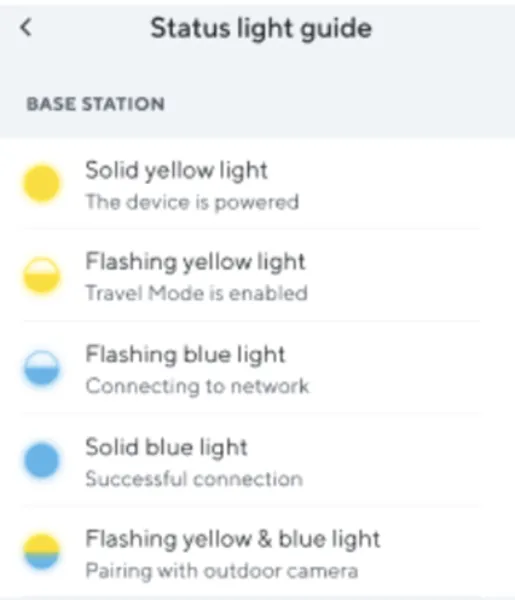
The Wyze Base Station’s solid yellow light is usually an indication that the unit is in setup mode or cannot connect to the network. The base station will turn yellow during initial setup until it properly links to the network you are using.
Depending on the pattern, a yellow light that blinks on the Wyze Base Station may represent several things. The base station is often changing its firmware when a slow, irregular yellow light blinks.
Meanwhile, the connection between the base station and the Wyze Sense sensors may be problematic, according to a quick, continuous yellow light blinking.
And when the Wyze Base Station’s light indicators alternate between yellow and blue, it is in pairing mode and prepared to establish a connection with additional Wyze Sense sensors or other suitable devices.
Related Post: How to Fix the Wyze Cam V3 Not Scanning QR Code?
Related Article: When Does Wyze Camera Blinking Blue Light? (Fixes Included)
Wyze Base Station Yellow Light: Main Causes
There can be several reasons why your Wyze Base Station is showing Yellow Light.
- The Wyze Base Station will turn yellow after initial setup until it successfully connects to your Wi-Fi network.
- The Wyze Base Station may be experiencing problems establishing a reliable connection to your internet connection if the indicator is yellow. Incorrect Wi-Fi credentials, network activity, a weakened signal, or interference from other devices can all cause it to happen.
- During a firmware update, the Wyze Base Station may flash yellow to signify that the device is updating its software to the most recent version.
- In some circumstances, a persistent yellow light may call for a firmware repair or a reset of the Wyze Base Station.
Related Article: Why Does it Shows Red Light on The Wyze Camera at Night?
Wyze Base Station Yellow Light: Fixes
There are several potential solutions to take into account when the Wyze Base Station displays a yellow light, including:
Use Different Ethernet Cable:
You can try using a different Ethernet cable as the issue occurs through the network connection. If it doesn’t work, using a different router port may sometimes work.
Examine the Wi-Fi connection:
Make sure your Wi-Fi network is functioning properly and that the Wyze Base Station is in your line of sight. Double-check that the Wi-Fi login information entered during setup is accurate.
To find out if the problem is with signal strength or network congestion, attempt to move the base station nearer to the network or connect it to a different Wi-Fi network if the yellow light still appears.
Related Article: Can Wyze Camera Connect To Echo Show: How To Do This?
Restart Base Station
Remove the Wyze Base Station’s plug from the power source to turn it off. To restart the device, wait a short while, then plug it back in. This quick reset can frequently fix momentary problems and bring back regular operation.
Restart the Router:
You can fix connectivity problems by restarting your router. Switch off your router, wait a short period of time, and then switch it back on.
Check to see if the Wyze Base Station’s yellow light remains after the router has fully restarted.
Reset the Base Station:
Look into doing a factory reset on the Wyze Base Station if the yellow light persists after trying the aforementioned fixes. To do this, find the reset button on the base station and use a paperclip or similar object to press and hold it for approximately 10 seconds.
This will reset the base station to its factory default settings and delete any previously stored setups.
Update Firmware
Verify that the firmware on your Wyze Base Station is the latest version. To find out about updates, check the Wyze website or mobile app.
Related Article: Wyze Cam V3 Won’t Say Ready To Connect: What To Do?
Re-pair the Wyze Sense Sensors
A yellow light that is blinking could mean there is a communication problem if you are using Wyze Sense sensors with your base station.
Follow the manufacturer’s instructions to try again to couple the sensors with the base station. Make sure that the sensors are in communication with one another and that there are no obstacles or interferences in the way Giga Secure.
It is advised to contact Wyze customer service for additional help if none of the previous fixes succeeds in fixing the yellow light issue.
Related Post: How To Tell If Your Wyze Camera Has Been Hacked and How to Prevent It?
How to Update the Firmware on Wyze Base Station?
Updating the firmware is an important option to solve such an issue when the Wyze Base Station is showing yellow lights in many forms. So follow the steps to update the firmware:
- Ensure that your Wyze Base Station has access to a reliable Wi-Fi network and is online.
- The Wyze app will search for any available firmware upgrades for your base station when you tap to search for upgrades on the Wyze app.
- You will have the choice to “Upgrade” or “Update Firmware” if a new version of the firmware is available. To start the firmware update procedure, tap this button.
- The Wyze app will show a notice after the firmware update is complete indicating that it was successful. The base station’s indication lights need to turn back on by then.
- Return to the “Device Info” section of the Wyze app and verify that the firmware version displayed indicates the most recent version available to guarantee the firmware upgrade has been executed.
Remember that the indicator lights on the base station may blink yellow while the firmware is in update mode. Keep the update running uninterrupted until it is complete.
Also, remain on the firmware update screen and don’t unplug the base station.
Verdict
The Wyze Base Station is well known for serving as the central point for coordinating and controlling multiple Wyze smart home devices. Yet, it can appear with issues like showing yellow light which indicates a serious and needs solution.
Yet, users can solve the problem by knowing everything about the issue and the causes, which will help to troubleshoot.
This article is offering some probable solutions that you may try appropriately. If you do so, the issue will no longer be after you.
Explore Also:
Creativehouseblog
Dietsheriff
Mycleanseplan






