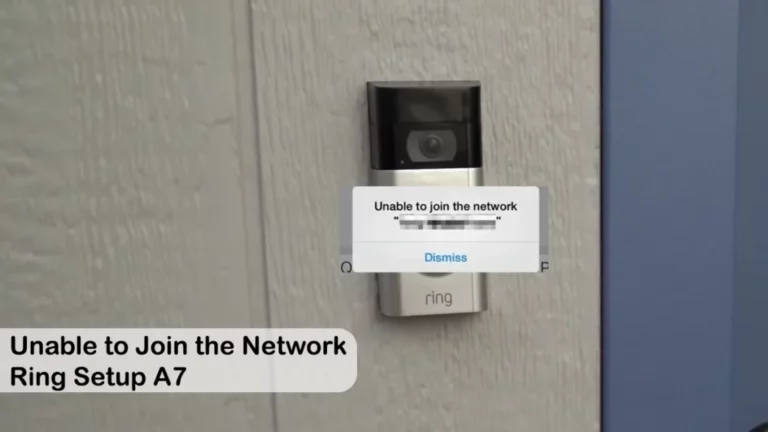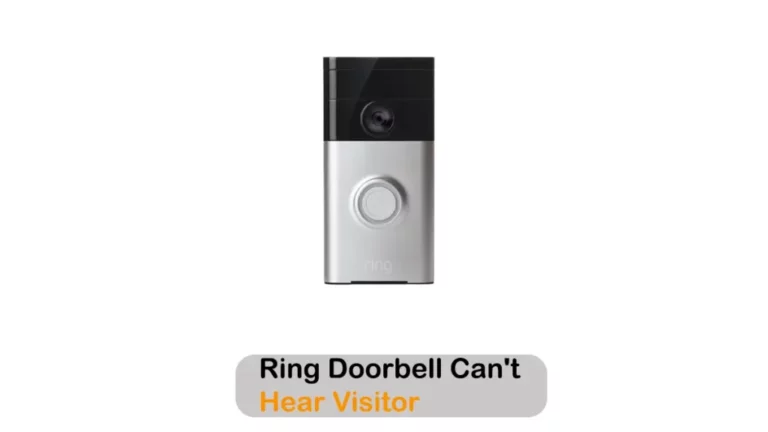How to Know If a Ring Camera Is On?
Monitoring your home security is crucial, and Ring cameras are excellent devices that can help you keep an eye on your property at all times. However, it’s essential to know whether your camera is functioning correctly and actively monitoring your home security.
You can check the LED lights of the ring camera, listen to the recording audio, or check the live view.
This article will share some tips and tricks about how to know if a ring camera is on.
Key Takeaway

How To Know If A Ring Camera Is On
Knowing if your Ring camera is on is essential to ensure your home security is being monitored. Here are some signs that indicate your Ring camera is functioning properly:
1. The LED light of ring camera
If you see a red light on your Ring camera, it’s recording; a blue light means it’s on but not recording. No light indicates the camera is off or in standby mode Giga Secure.
2. Check the camera’s power source
Check your Ring camera’s power source. Confirm the connection to an outlet, battery, or solar panel.
Related Article: How To Change the Power Source on The Ring Doorbell?
3.The circular white light around the camera lens
When the light is on, your Ring camera is recording or streaming live footage.
4. Listening Audio Recordings
In the Ring app, you can navigate to the event history for your camera. Choose an event with a microphone icon, and tap play to listen. Hearing sound indicates the camera is on and actively recording audio if enabled.
5. Infrared Light Activation in Low-Light
In the Ring app, you can disable color night vision, and observe a faint red glow to confirm the infrared lights are active, indicating the camera is on in low-light conditions.
6. The motion detection feature
Your Ring camera is designed to detect motion within a certain range. When there’s motion, the device will send a notification to your device indicating it has detected activity.
Related Article: Reasons Why Ring Doorbell Not Flashing When Charging (Fixes Included)
7. Check the Live View
In the Ring app, you can check the live view. Seeing a live video feed confirms the camera is on and operational, while its unavailability suggests it’s not switched on or experiencing issues.
Understanding the Two Red Lights on the Ring Doorbell
Ring doorbells have two red lights, one on the bottom and the other on the right. These lights indicate specific statuses and can give you insight into your camera’s operating state.
Bottom Red Light:
Purpose: Indicates battery charging status.
When it’s on: Shows that the doorbell battery is charging.
When it turns off: Means the battery is fully charged.
If it’s not on while charging: There might be a problem with the power source or the battery.
Right Side Red Light:
Purpose: Confirms doorbell activity.
When it lights up: When you press the doorbell button or when motion is detected.
What it means: Shows that the camera is recording video and sending alerts to your phone.
N.B: If either light doesn’t behave as expected, it might signal an issue with the doorbell that needs to be checked. Regularly keeping an eye on these lights helps ensure the doorbell is working properly for home security.
Related Article: Wyze vs Ring vs Blink: Which Is The Best Home Security Camera Brand?
Ring Camera’s Night Vision Range
Ring cameras offer exceptional night vision capabilities, providing you with clear and accurate surveillance even in complete darkness. But how far can the Ring camera see in the dark?
The range of the Ring camera’s night vision is up to 30 feet. This range is perfect for monitoring the area immediately surrounding your home, such as the driveway or porch. However, if you need more extensive coverage, you may require additional cameras to maximize your home security.
Ring’s Recording Time Limit
If you’re wondering whether Ring cameras can record for more than the default thirty seconds, the answer is yes. By default, Ring cameras stop recording thirty seconds after motion stops. You can extend the recording time by following these simple steps:
- Open your Ring app and go to the device settings of the camera you want to adjust.
- Select “Video Settings.”
- Click on “Recording Length.”
- You can choose to increase the recording time up to 120 seconds.
Related Post: Who Makes Ring Cameras? The Brand You Can Rely
Related Article: What Does 4 Red Lights on Ring Doorbell Mean and What Is It About?
How to Fix If Your Ring Camera Isn’t On
If your Ring camera isn’t turning on or seems unresponsive, here are some steps you can take to troubleshoot the issue:
Check Power Supply:
Ensure the camera is properly connected to a power source or that the battery is charged if it’s a battery-powered model.
For wired models, verify that the power source (like an outlet or wiring) is functioning correctly.
Restart or Reset:
Try restarting the camera by unplugging it, removing the battery, or using the app to restart it remotely.
Consider resetting the camera to its factory settings if restarting doesn’t work. Be aware that this will erase any saved settings, so you might need to set it up again.
Wi-Fi Connection:
Make sure your Wi-Fi network is functioning properly and that the camera is within the range of the signal.
Check if other devices can connect to the same Wi-Fi network to rule out any network issues.
App and Firmware Updates:
Ensure that the Ring app on your smartphone is updated to the latest version.
Check for any firmware updates for the Ring camera itself through the app and install them if available.
Explore Also:
Creativehouseblog
Dietsheriff
Mycleanseplan
Physical Inspection:
Look for any visible damage to the camera or wiring that could be causing the issue.
Check the camera’s indicator lights or LED status to see if there are any unusual patterns or lack of activity.
Contact Support:
If none of the above steps work, reach out to Ring’s customer support for further assistance. They might be able to diagnose the problem and provide specific solutions or arrange for a replacement if necessary.