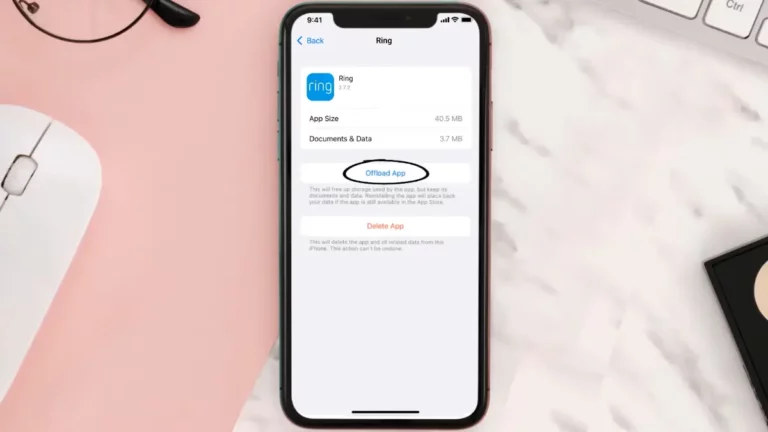Ring Doorbell Won’t Go Into Setup Mode: Causes & Fixes
If your Ring Doorbell won’t go into setup mode that means it cannot connect to the Ring app. And it happens when you have either a weak Wi-Fi connection or your Ring Chime is not connected properly to the Internet. Sometimes if you have trouble with the power the doorbell won’t go into setup mode.
If you have tried all the setup troubleshoots by now and could not fix the problem, stay with this article to know why the doorbell is not going into setup mode.
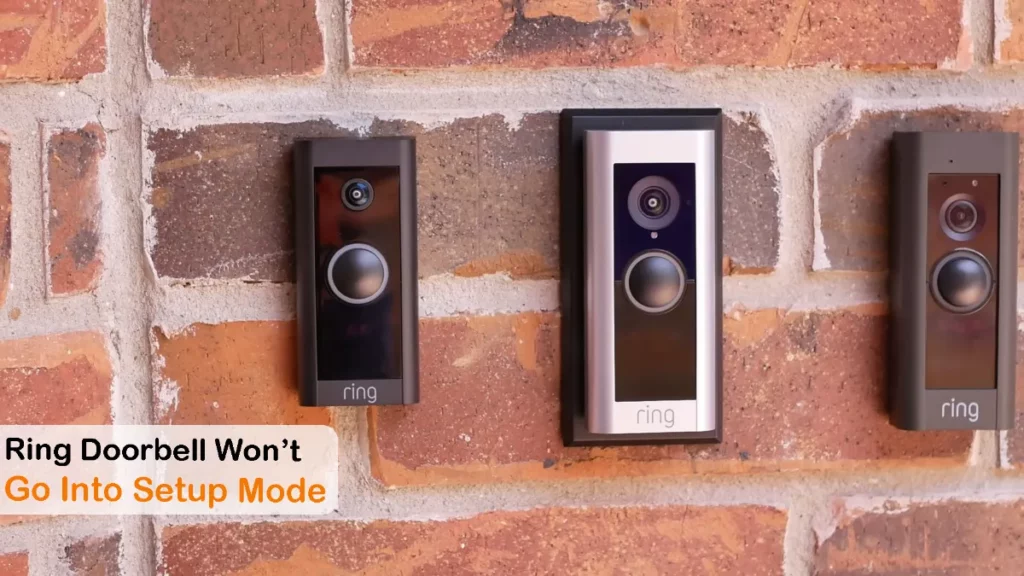
Why the Ring Doorbell Won’t go into Setup Mode
Here are some reasons I have found online and in varous forums about why your Ring doorbell won’t go into setup mode:
1. The Ring Chime
The Ring Chime is an additional unit of the Ring system and it works as an indoor ring device. This connects to a power outlet, and when someone knocks on your door it plays a doorbell sound.
It acts like a Wi-Fi extender if you are using the Ring Chime Pro. And if the Ring Chime does not work synchronized, your Ring system won’t work well, and the system won’t let you go into setup mode.
2. The Doorbell is not Plugged in
Make sure the Ring Doorbell and the Ring Chime are connected to the power outlet. And sometimes the transformer on the doorbell loses the connection and interrupts the setup and can damage the doorbell too. Make sure there is no burnout on the wires.
As the doorbell comes with a Ring transformer inside the box, make sure it delivers the right amount of voltage. The output voltage of the transformer should be 30V AC between 1-4, and 18V AC between 1-3
Related Article: Ring Doorbell White Light Not Spinning: How to Fix?
3. Ring’s Wi-Fi Settings and the Range of the Wi-Fi Network
If your Ring’s Wi-Fi settings are incorrect it will not go into setup mode. Sometimes after a firmware update, the Ring app changes some features and some internal connections. It can change the Wi-Fi settings completely and then it won’t go to the setup mode until you change everything manually.
The distance between the Ring doorbell and Chime should be short as they both use Wi-Fi signals to connect. And make sure you have the router in the range of them.
When your router is too far away from the doorbell, it struggles to sync with the Ring Chime. You can check if the strength of the doorbell is good or not.
To check:
- Go to the “Ring app”
- Go to “Menu” > “Devices”
- Select your doorbell
- “Device Health”
- Go to “Signal Strength”
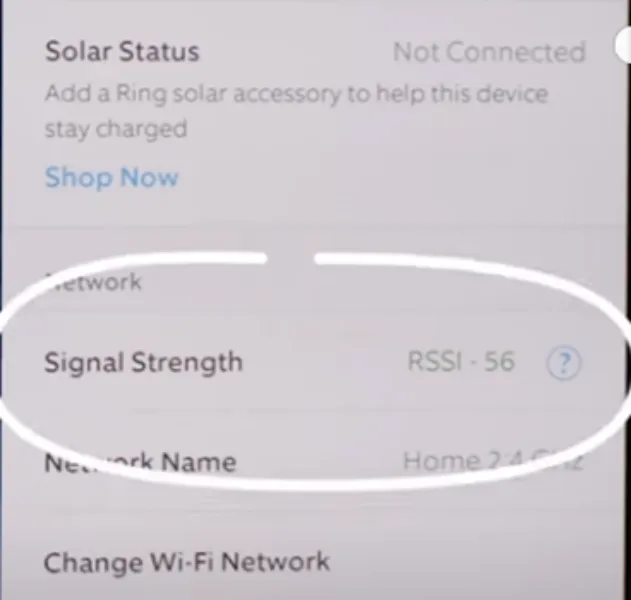
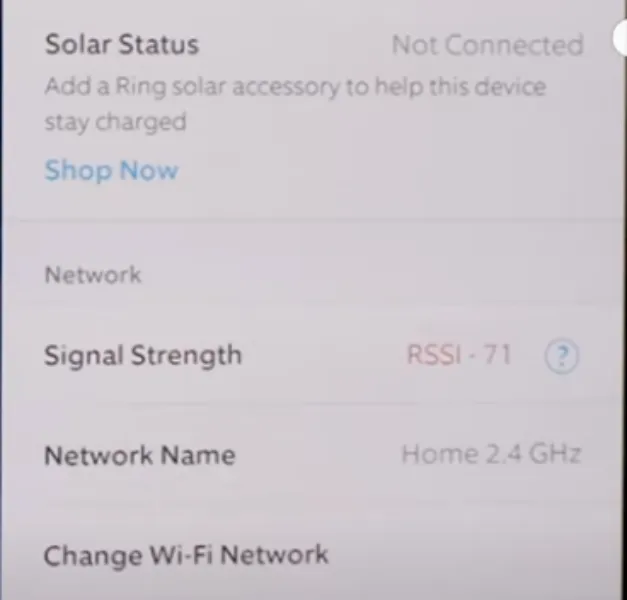
If the number is green then there is no problem and if the number here is red, that means the doorbell has trouble reaching the Wi-Fi signal because of the distance.
Related Article: Ring Doorbell Offline but Still Recording: How to Fix This?
4. Firmware Update is On Going
If the doorbell is updating internally, you are not allowed to change anything. It will stuck on a screen and show the updated percentage. If your ring system is updating it is not going into the setup mode, you should be worried about it.
5. There is a Problem with your Unit
If nothing above I’ve mentioned happened, that means your Ring Doorbell has a problem inside. If that is the case you should ask for the warranty or contact Ring support for help.
Read More: What Does 4 Red Lights on Ring Doorbell Mean and What Is It About?
Ring Doorbell won’t go into Setup Mode: Fix
Here I will be talking about the fixes you can try to fix the problem. but if neither of them works, you should contact Ring support immediately.
1. Check the Power Connection
The first thing you have to do is check the power connection of the doorbell and the ring chime. Change the power outlet and plug it into another power socket.
After changing the wall socket try going into the setup mode. To go into setup mode, hold the setup button for 5 seconds. If you see the “Ring “ text on the Chime flashing blue, that means you are in setup mode.
And If the system does not let you go into the setup mode, then try the next fixes.
Call an electrician and check if the transformer came with the doorbell. If the transformer is burnt out, change it or claim the warranty if you are in the warranty period.
Related Article: 6 Reasons Why is my Ring Not Notifying Me of Motion?
2. Reset the Ring Doorbell
If nothing is working you can reset your Ring Doorbell. Sometimes a hard reset can fix many internal problems. And once you are done with resetting the doorbell will auto-update and install all the files by itself.
To reset the doorbell:
- Locate the screw bottom of the doorbell and make it loose.

- Remove the outer cover plate from the doorbell.
- Locate an orange button along the side of the doorbell.

- To Factory reset the doorbell, press the orange button for 15 seconds.
- You will need the doorbell powered off and then press the button.
- It will start to flash the LED light on the doorbell and it will be flashing for about 30 seconds.
- After that, your doorbell is fully factory reset Giga Secure.
- And you need to re-log into your Ring account to get the doorbell installed properly.
You can soft reset the doorbell. It won’t delete and factory reset your doorbell but it sure refreshes the settings.
- Unplug the power cord from your Ring doorbell.
- Wait for 30 seconds.
- Plug the power cord back in.
- The Ring doorbell will reboot and your settings will be restored
Related Article: Ring App An Error Occurred Please Try Again Later: Explained
3. Check the Wi-Fi Connection
Verify that both the Ring Doorbell and the Ring Chime are connected to a strong Wi-Fi network. If the Wi-Fi signal is weak, consider moving the devices closer to the router or using Wi-Fi extenders to improve coverage.
Ensure that the Ring Chime is correctly plugged into a functioning electrical outlet. Additionally, make sure the Ring Chime is linked to your Ring Doorbell in the Ring app.
If the Ring Chime is not functioning correctly, try resetting it too. Unplug it from the power source, wait for a few seconds, and then plug it back in. Follow the setup process to reconnect it to your Ring Doorbell.
Explore Also:
Creativehouseblog
Dietsheriff
Mycleanseplan
Frequently Asked Questions [FAQs]
How do I put my Ring camera in setup mode?
Press and release the small button on the top of the camera and it will take you to the setup mode.
How long does Ring set-up mode take?
It takes only 10 minutes to get it all set up. After all the setup it will connect automatically.
Is Ring hard to set up?
Usually, you can set up a ring doorbell with the help of the manual. But if you use the electric version of the doorbell you might need a technician to access the power supply.
Related Posts: