Why is Blink XT2 Camera Motion Detection Not Working and Ways to Fix It
It’s not a new complaint that the Blink XT2 camera motion detection not working like it should. The camera might capture incorrect motion clips if its wireless router connection is unstable.
Also, there can be several reasons for this problem. Usually outdated app or firmware, improper camera placement, and low battery could be the reason behind it.
Make sure the Blink camera is armed and that motion detection is set on. Then, look at secret zones and improperly set activity. Let’s examine this issue in more detail and figure out the best path of action for solving this issue.

6 Reasons your Blink XT2 Camera Motion Detection is Not Working
When it comes to motion detection with the Blink XT2 camera, several common causes can contribute to the problem. Such as:
1. Insufficient Storage Capacity
One common cause is insufficient storage space on the Blink camera or sync module. If the storage is full or nearing capacity, the camera may not be able to record new motion events.
It’s essential to regularly check the available storage and ensure there is enough space to store recordings.
2. Wi-Fi Connectivity Problems
Weak or unstable Wi-Fi signals can disrupt the communication between the Blink XT2 camera and the sync module. If the camera is unable to establish a reliable connection, it may fail to detect motion accurately or at all.
Make sure that the camera and the sync module have a strong and consistent Wi-Fi connection.
Related Article: Blink System Is Busy Please Wait: Why Does This Occur And What’s The Solution?
3. Incorrect Camera Placement or Positioning
The placement and positioning of the Blink XT2 camera play a significant role in its motion detection performance. If the camera is positioned too high, too low, or at an incorrect angle, it may not capture motion properly.
It is important to position the camera in a way that maximizes its field of view and ensures that the desired areas are properly covered.
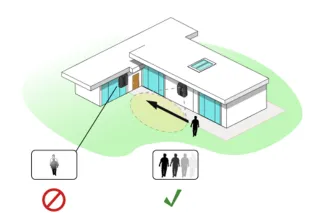
Related Article: Why Does My Blink Camera Unable to Reach Blink Cloud?
4. Obstructions or Interference
Physical obstructions within the camera’s field of view can hinder its ability to detect motion accurately. Trees, shrubs, walls, or even reflections can trigger false motion alerts or prevent the camera from capturing actual motion events.
Also, nearby electronic devices can cause interference that disrupts the camera’s performance. Clearing any obstructions and minimizing interference sources can help alleviate motion detection issues.
5. Low Battery or Power Issues
Insufficient power supply or low battery levels can impact the functionality of the Blink XT2 camera, including its motion detection feature.
If the camera’s batteries are running low, it may not be able to detect motion accurately or at all.
Ensure that the camera is powered by fully charged batteries or a stable power source to maintain optimal performance.
Related Article: Can You Use Alkaline Batteries In Blink Cameras?
6. Firmware or Software Glitches
Outdated firmware or software can introduce bugs and glitches that affect the motion detection capabilities of the Blink XT2 camera.
It is crucial to keep the camera’s firmware and software up to date by regularly checking for updates and installing them when available.
Firmware and software updates often include bug fixes and improvements that can address motion detection issues.
Related Post: Reasons for Blink Camera not Sending Notifications and Ways to Solve the Issue
How to Fix Blink XT2 Camera Motion Detection Not Working
When you are facing this issue with your Blink XT2 camera, follow these troubleshooting steps to resolve the problem:
Related Article: Blink Authentication Failed: Causes and Fixes
1. Check Storage Capacity and Availability
To ensure that motion detections are recorded successfully in the Blink XT2 cameras, it is important to regularly check the storage capacity and availability. Here are some steps to follow:
- Open the “Blink app” on your smartphone and navigate to the camera “Settings”.
- Select the camera for which you want to check the storage capacity Giga Secure.
Look for the storage information, which will display the total capacity and the amount of space currently in use.
- If the storage is nearly full, consider deleting old or unnecessary recordings to free up space for new motion events.
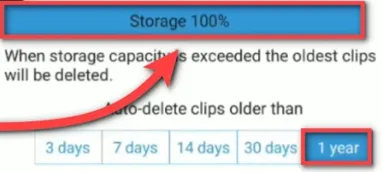
- Alternatively, if your Blink camera supports cloud storage, verify if you have an active subscription and sufficient cloud storage space available. You can add 5 sync module to a legacy account.
- If the camera’s storage is consistently reaching capacity, you may need to consider increasing your storage capacity or adjusting your settings to optimize storage usage.
By regularly monitoring and managing storage capacity, you can ensure that your Blink camera has sufficient space to record motion events effectively.
2. Check Wi-Fi Signal Strength and Connectivity:
- Ensure that the Blink XT2 camera and the sync module are within range of your Wi-Fi router.
- Verify that your Wi-Fi signal strength is strong and stable in the area where the camera is installed.
- If the signal is weak, consider moving the sync module closer to the camera or using a Wi-Fi range extender.
3. Verify Camera Placement and Adjust if Necessary:
- Review the placement of your Blink XT2 camera to ensure that it covers the desired area and has a clear line of sight.
- Make sure there are no physical obstructions, such as trees, shrubs, or walls, blocking the camera’s field of view.
- Adjust the camera’s angle or position if needed to improve motion detection coverage.
4. Clear Obstructions or Interference:
- Remove any physical obstructions or objects that could trigger false motion alerts or block the camera’s view.
- Minimize potential sources of interference, such as other electronic devices or reflective surfaces that may disrupt the camera’s performance.
5. Update Camera Firmware and Software:
- Check for any available firmware or software updates for your Blink XT2 camera.
- Follow the instructions provided by Blink to update the camera’s firmware and software to the latest version.
- Updates often include bug fixes and improvements that can address motion detection issues.
6. Ensure Proper Power Supply and Battery Levels:
- Verify that the Blink XT2 camera has a sufficient power supply.
- If you are using batteries, make sure they are fully charged or replace them with new batteries.
- If the camera is powered through an outlet, ensure that the power source is stable and functioning properly.
7. Adjust Motion Detection Settings:
- Access the Blink app or dashboard and navigate to the motion detection settings for your camera.
- Adjust the sensitivity level to find the optimal setting for detecting motion without triggering false alerts.
- Consider setting up motion zones to focus the camera’s detection on specific areas of interest.
8. Restart and Reset:
Try restarting both the Blink XT2 camera and the sync module. If the issue persists, you may need to perform a factory reset on the camera and set it up again from scratch.
To quick reset there is a reset hole below the camera. Press and hold the hole for five seconds with a paper clip or pin. And it should reset the camera right away.

If none of these troubleshooting steps resolves the motion detection issues with your Blink XT2 camera, it is recommended to reach out to Blink customer support for further assistance.
Related Post: Can I Use Rechargeable Batteries in Blink Camera?
Explore Also:
Creativehouseblog
Dietsheriff
Mycleanseplan
Frequently Asked Questions [FAQs]
How far will Blink XT2 detect motion?
All blink cameras have a maximum motion detection range of about 20 feet.
Does Blink XT2 motion detection work through glass?
A Blink XT2 camera placed behind a window won’t produce clips when it is armed since the PIR sensor on the device cannot detect motion through glass.
Related Posts:



