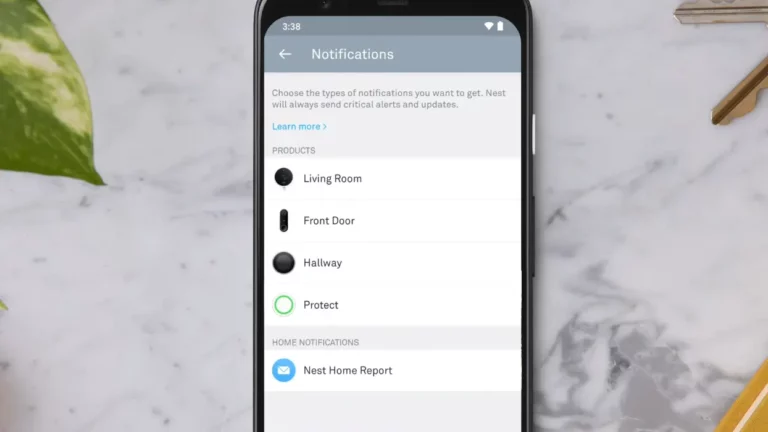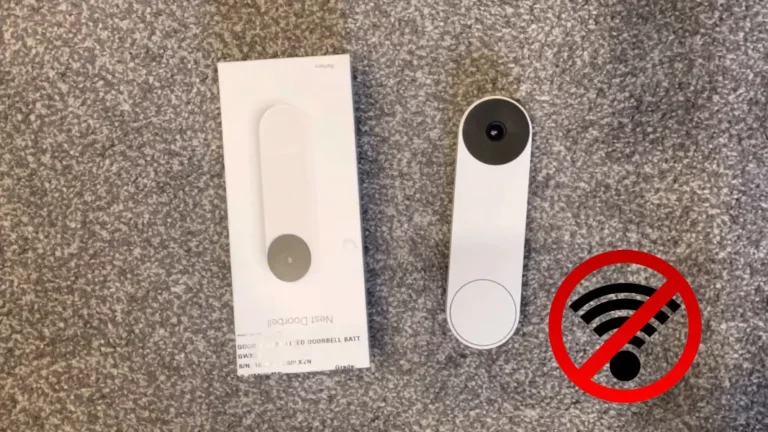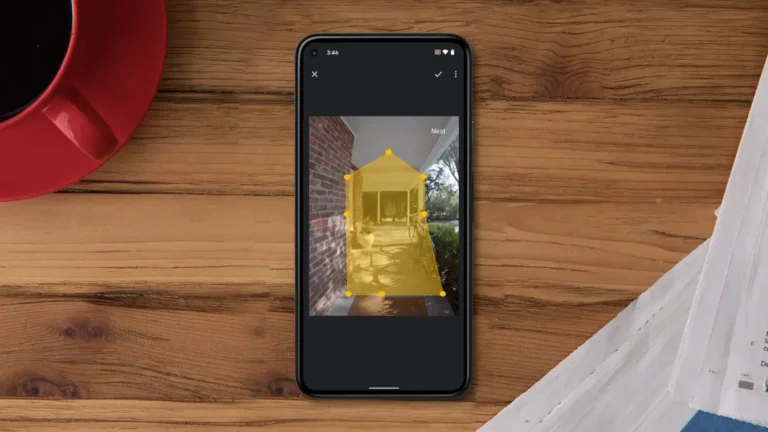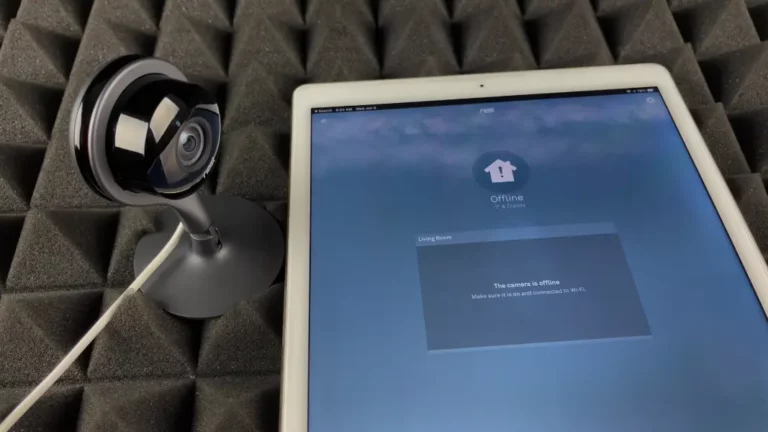Nest Doorbell Goes Offline When Rung: 6 Easy Ways to Fix this Issue
When your nest doorbell goes offline when rung, you won’t be able to view the visitor’s camera feed. This problem typically arises from a network problem or, in rare instances, from a software fault in your doorbell. Fortunately, there are easy cures for it.
Restarting your doorbell device will fix your Nest Doorbell and prevent the device from going offline when rung. Next, check the strength and range of your network signal and restart your modem.
Let’s fix your Nest doorbell so it functions properly once more.
Key Takeaway

Nest Doorbell Goes Offline When Rung: Possible Reasons And Fixes
Since all smart devices depend on a reliable connection, the network connection is the main cause of Nest doorbell problems. Without a strong signal, your smart signals won’t transmit data as intended.
Among the other possible problems are:
- unsecured wiring
- inadequate bandwidth
- problems with the router
- congestion on the network
- Poor WiFi signal at Nest due to a server or system failure
After you’ve identified the primary causes of the Nest doorbell not working once you ring it, let’s attempt some of the solutions. Follow the instructions step-by-step, without slacking.
Related Article: Nest Doorbell Won’t Connect to Google Home: Why and How to Reconnect?
1. Check Power and Battery
The functionality of Nest Doorbells can be severely impacted by power and battery problems. In battery-operated devices, an internal battery is essential in high-demand situations like ringing, even if it cannot be changed by the user.
Disconnections may occur from insufficient power caused by a depleted battery. When replacing batteries with new ones that have the proper voltage, it is crucial to check the voltage of the batteries in battery-powered models.
Potential issues with wired models could be caused by a bad transformer or insufficient power supply. A poor power supply may find it difficult to keep up with requirements during doorbell pushes, so routinely inspect the transformer and cables for cracks or loose connections.
Maintaining a dependable and continuous connection for Nest Doorbells requires addressing these power-related issues.
To make sure your Nest doorbell has enough electricity, follow these steps:
- Examine the wiring of the Nest doorbell for corrosion or other damage.
- Verify that the locking screws are snug and that the wiring connections are secure.
- Select the AC voltage measurement setting on your multimeter.
- Touch the exposed wires of your Nest doorbell with the multimeter probe.
- To make sure the voltage is between 16-volts and 24-volts AC, measure it with a multimeter.
- Make sure the transformer in your system is suitable for the power rating.
Check for any tripping in the circuit breaker connected to the doorbell.
2. Verify the Range of Your Wi-Fi Signal
If your Nest Doorbell connects to Wi-Fi and rings, but then immediately disconnects, there could be a problem with data transmission—this is commonly caused by a shaky or unreliable network.
Before beginning any troubleshooting, make sure the network is stable and measure the strength of the Wi-Fi signal near the doorbell. Make sure the wireless models have enough battery life, and the wired models have a consistent power source.
Here are a few methods to measure the strength of your WiFi connection.
- Link your smartphone to the network of your router.
- Holding the phone, move close to your Nest doorbell.
- Verify the strength of the Wi-Fi signal on your phone.
- If you have two or fewer Wi-Fi bars, your network isn’t sufficient in strength.
For the finest network range, position your Wi-Fi router as high off the ground and in the centre of the area as you can.
Related Article: Nest Doorbell Not Connecting to WiFi iPhone – Causes and Solutions
3. Turn Your Nest Doorbell Back on
Restarting your device is the initial recovery step to help resolve various issues if the Nest doorbell shuts off once you touch the button.
We’ve included instructions to restart Nest doorbells because there are many kinds of these.
When your Nest doorbell is wired to your house, follow these instructions to restart it:
- With a release tool in hand, carefully take the Nest doorbell down from the wall.
- When doing so, take care to avoid damaging or disconnecting the wires.
- You may find the tiny reset button in the shape of a pinhole on the rear of your Nest doorbell.
- Reach for the tiny pinhole with a thin object, press, and hold it for no more than ten seconds.
- Press and hold the button to allow your device to restart.
Hold down the reset button on your Nest doorbell for a mere five seconds if it runs on batteries. The doorbell will signal a successful restart when it flashes solid white.
- If your Nest Doorbell is powered by an adaptor, you can restart it by doing the following:
- Take the adaptor out of the power outlet.
- Hold off for ten to fifteen seconds.
- Reattach the power cable to its original socket.
- Await the restart of your Nest doorbell.
- When you ring your Nest Doorbell after following these procedures, see if it still goes offline.
Avoid hard resetting your device by not holding down the restart button for more than ten seconds
4. Restart the network extenders and your modem
Restarting your WiFi modem or router can resolve the Nest doorbell issue that prevents it from ringing.
The majority of issues with poor network connectivity stem from an overcrowded WiFi router.
Your router’s performance may drop as data travels over it, and you might have trouble pairing devices.
Here’s how to reset your network extenders and modem:
- Unplug the power to any network extenders and your modem.
- Apply the same logic to Wi-Fi repeaters if you utilize them.
- After 30 seconds, reattach all of your power cables.
- Hold off until the lights on your router begin to blink often.
- When your Nest doorbell shows as available, pair it once more.
- When the Nest doorbell steam opens offline, give it two to three minutes to reload.
Instead of attempting to connect other devices in your house to your network, get in touch with your internet service provider.
Verify whether the touch of your Nest doorbell registers as too hot or too cold. Your Nest doorbell may turn off at severe temperatures to protect the hardware.
Related Article: Is Nest Doorbell Not Ringing Inside? Here’s What You Need to Know!
5. Update the Google Nest app
Older software might lead to bugs that occur when a feature is used, such as ringing the doorbell, like frequent disconnections. Usually, the fix for these problems is to make sure your app software is up to date.
The steps to updating your Nest app are as follows:
Android
- Launch the Play Store app on Google Play.
- Press Menu, followed by My games and apps.
- Locate the Google Home application.
- Press Update.
iOS
- Check out the App Store.
- Click Search in the lower right corner of the screen.
- Press the button on your account.
- Locate the Google Home application.
- Press Update.
Try to link your Nest doorbell once more by opening the updated Nest app after completing these instructions. You may be asked to re-enter your login information, so make a note of it or keep it in mind.
6. Cut Down on WiFi Network Traffic
Your Nest doorbell and other devices may become unavailable if you have numerous devices linked to the same router, overloading the network Giga Secure.
The following general advice can significantly reduce the amount of traffic on the WiFi network:
- Unused devices may passively boost your bandwidth, so start by unplugging them.
- Find a technique to restrict activities that use a lot of bandwidth, such as streaming or big downloads.
- When it’s feasible to release the load on the WiFi network, make use of an Ethernet cable connection.
- Make sure the firmware on your router is latest because outdated software can lead to WiFi problems.
Explore Also:
Creativehouseblog
Dietsheriff
Mycleanseplan
On PCs and phones, close any background programs that aren’t necessary as their combined data usage can soon mount up and lower your connectivity.
Related Post: Nest Doorbell No Blue Light: Causes and Fixes
Related Article: Troubleshooting Guide for Nest Doorbell Live View Unavailable
Frequently Asked Questions [FAQs]
Why does the Nest doorbell go offline when it rings?
When your doorbell or camera is just a little bit outside of your Wi-Fi’s coverage area, it may disconnect.
If the battery on my Nest Doorbell is low, what should I do?
If your Nest Doorbell runs on batteries, make sure you install new batteries that have enough voltage.
Is it possible to swap out the internal battery of my Nest doorbell?
Nest Doorbells do not officially have replaceable internal batteries. For advice, get in touch with Nest support if you think your battery may be degrading.
Why is it crucial to maintain current versions of apps and firmware?
Potential flaws must be fixed, device performance must be improved, and compatibility with the newest features and security precautions must be guaranteed. Continuous updates can enhance its overall performance.
Related Post: Nest Doorbell Stuck Zoomed In: Causes and Fix