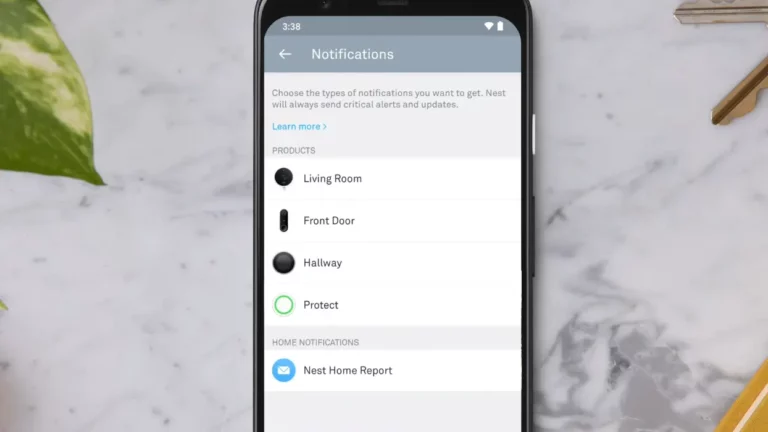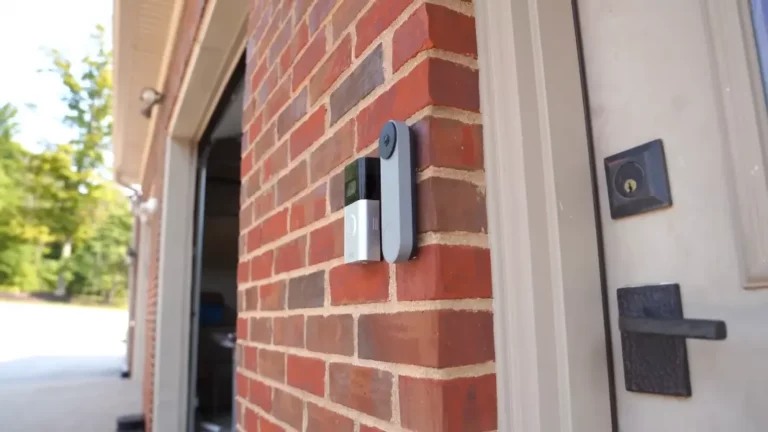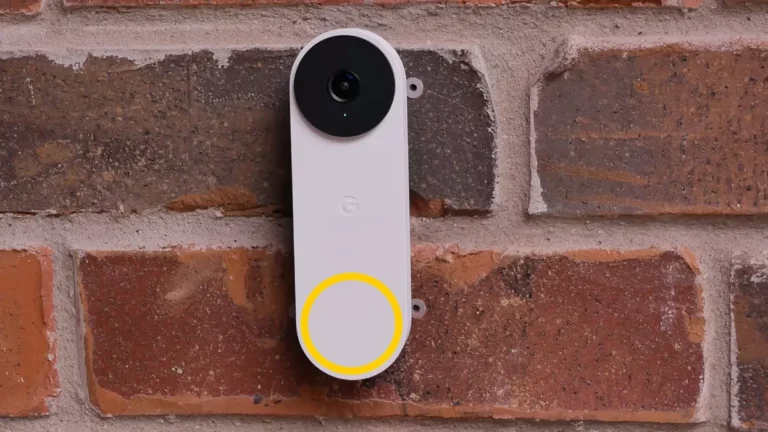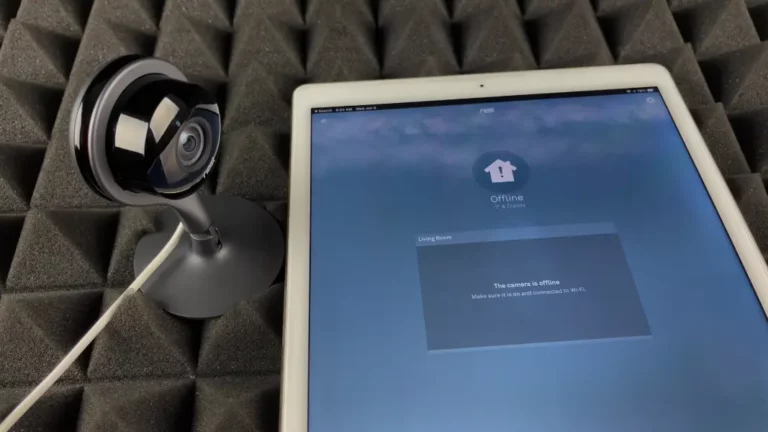Troubleshooting Guide for Nest Doorbell Live View Unavailable
One of the most common problems asked by the users is that their nest doorbell live view unavailable. If something like that happens, you won’t be able to see the real-time video of your camera. This can be a big threat to your home security.
If you are facing this problem with your nest doorbell, don’t worry we are here to help you. You can check your internet connection, update software, restart your device, or reset your settings to solve the problem.
In this article, we will look for the common reasons behind this issue and give a troubleshooting guide for you to regain access to your live camera feed.
Key Takeaway

Functions and Usage of Nest Doorbell Live View:
Live view in nest cameras is one of the most useful features. In the live view of the Google Nest doorbell, you have various features that are going to help you maintain the security of your house and help you according to your needs. Let’s introduce you to some of them:
1. Two-Way Audio: The nest doorbell model supports two-way audio communication. You can use it to engage in two-way communication with visitors outside of your house even if you are far away.
2. Snapshot and Record: You can capture snapshots during the live view if you need to. You can even start recording video during the live view in your Nest doorbell.
3. Zoom In and Out: Nest doorbell cameras support digital zoom in their doorbells. To zoom in and out you can pinch your device’s screen. You can also use enhanced mode to see a zoomed view of your camera.
https://gigasecurehome.com/nest-doorbell-yellow-light/Related Article: Nest Doorbell Showing Yellow Light: What Does It Mean?
How To Watch Live View In Nest Doorbell Camera:
Before we dive into the problems of live view unavailability you should know how to access your live view. Watching the live view on your Nest Doorbell is a very simple process through the Nest and Google Home app. Here’s a step-by-step guide for you:
1. Open the App:
– First, download the Nest app from the app store on your smartphone or go to the homepage of Google Home from your device.
2. Select Your Nest Doorbell:
– On the homepage screen you will see a list of all the devices you are connected with. Look for the desired doorbell you are having trouble with and then tap to select it.
3. Access Live View:
– After you have selected your Nest doorbell from the homepage, you will see a live preview of your Nest doorbell camera. But if you can’t see any live previews then look for the option named live view. After that tap to select live view, you will see the live feed of your camera on the screen.
Related Article: Nest Doorbell Mechanical Chime Not Working: 8 Effective Ways to Fix this Issue
What does nest doorbell live view unavailable mean:
Live view from your smart Doorbell allows you to monitor your doorstep in real time. You can watch and engage with visitors from anywhere with the help of the smart doorbell camera. Unavailable live view normally means that the users who are connected to the device are unable to see the real-time video from their Nest Doorbell camera.
This means if anything happens or anyone comes to their doorstep the user won’t know that in real time. If your live view is unavailable you will only be able to access your doorbell camera from the saved videos. This is not something you will want from your smart doorbell camera
Related Article: Nest Doorbell Stuck Zoomed In: Causes and Fix
Common Causes of Nest Doorbell Live View Unavailable (Fixes Added!)
The Nest doorbell is a reliable and advanced security solution. But it can also have occasional technical problems like every other device. If you can deal with the problem systematically you can solve it.
Here we will know the possible causes of the nest doorbell live view unavailable and try to fix them by following the troubleshooting guide.
1. Internet Connection:
Live view heavily depends on a good internet connection. If your internet connection doesn’t have enough speed you won’t be able to see a live view of your nest doorbell.
Solution:
First check your internet connection and make sure you have enough bandwidth. Restart your router if needed. You can use Nest or Google Home to verify the Nest doorbell’s connection.
Related Article: Nest Doorbell No Blue Light: Causes and Fixes
2. Update Nest App:
Outdated app versions can sometimes cause problems. They may not be compatible with the latest Nest doorbells.
Solution:
See if you are using a compatible app with your Nest doorbell. If not, then update your app to the latest version from the app store. The latest versions have new features and can give you a better experience of using the Nest doorbell camera.
Related Article:
3. Camera Firmware Update:
Outdated camera firmware and software can cause problems in live view.
Solution: Always check for firmware updates in your app. If there is a new update available proceed with the update. Firmware updates make sure that your Nest doorbell has the latest software updates to work properly.
4. Review Nest Aware Subscription:
A Nest Aware subscription is needed for your nest doorbell live view to work properly. If you are not subscribed or your subscription ended it can cause issues.
Solution:
Make sure that your Nest Aware subscription is active. Always check your notification box in the app for any billing or subscription-related messages.
5. Power Cycle the Nest Doorbell:
Sometimes devices may experience temporary glitches without any proper reason. A simple restart of the device can solve this problem.
Solution:
Disconnect the power source of your Nest Doorbell for a few seconds. After a proper stop reconnect the power source to start your Nest doorbell. Check your device to see if the live view has started working.
Check Camera Placement:
Look for any obstruction in front of your camera, it can sometimes cause problems in your live view. Extreme weather conditions can also cause issues for your camera’s live view.
Solution:
Ensure that there is no object in front of the camera lens. Relocate your nest doorbell to a better and safer position. A proper place can save it from harsh weather conditions Giga Secure.
Contact Google Nest Help:
After following all the steps and troubleshooting, your device’s problem should be solved. But if the problem continues you should contact an expert. Some problems may require help from a professional.
If you think you cannot handle the situation then contact with the Nest customer support. They can give you personalized assistance and can also troubleshoot your Nest doorbell camera remotely. Nest support can provide you with additional official support if needed.
Explore Also:
Creativehouseblog
Dietsheriff
Mycleanseplan
Frequently Asked Questions [FAQs]
Why is my Nest Doorbell showing “Live View Unavailable”?
Poor internet connection, outdated app or camera firmware glitches can make your Nest doorbell show Live View Unavailable.
What should I do if I can’t access the live view on my Nest Doorbell?
Check your Wi-Fi connection, ensuring that it’s stable and has sufficient bandwidth. Update the Nest app to the latest version, and check for any available firmware updates.
Can subscription-related issues cause Live View Unavailability?
Yes, issues with your Nest Aware subscription can stop you from accessing live view. Make sure that your subscription is active and up to date.
How to activate a Google Nest Aware subscription?
Go to your Nest app and find the subscription plan you want like the Nest Aware Plus . Then add your payment information and wait for confirmation of your subscription.