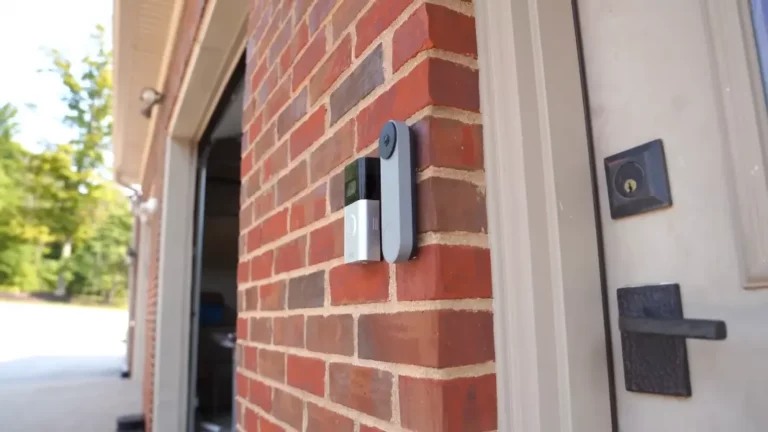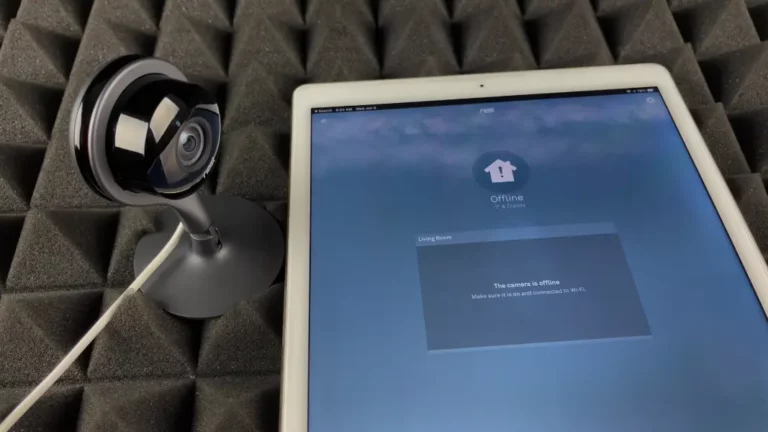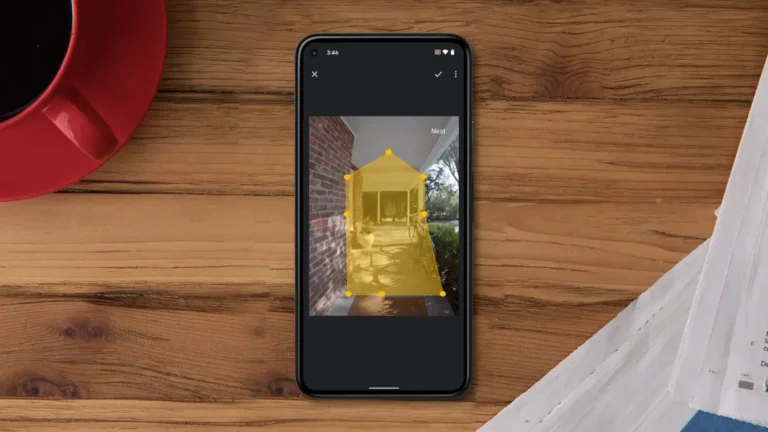Nest Doorbell Not Connecting to WiFi iPhone – Causes and Solutions
Google Nest Doorbell is one of the best smart and seamless home security devices. But sometimes you may also encounter connectivity issues with these amazing Gen 2 video doorbells especially when connecting the doorbell to the wifi on your iPhone.
So, if you’re having trouble Nest doorbell not connecting to wifi iphone, one of the following reasons must be the culprit:
Key Takeaway

Nest Doorbell Not Connecting to WiFi iPhone: Why + How to Fix?

Here are five proven reasons why Nest doorbell won’t connect to the iPhone’s wifi in most cases. Try diagnosing the actual problem first and apply the DIY techniques that are explained below:
1. Weak or Out of Range Network/Signal:
If your doorbell is out of the Wi-Fi range or, paradoxically, it is too close to the router, your Nest Doorbell will have a poor signal and Wi-Fi connectivity issue.
Even things like other WiFi networks, surrounding electronic devices, or thick walls can also significantly affect signal strength.
“Note that most Nest Doorbells are compatible with only 2.4GHz wireless routers and they can cover a range of around 300 feet max (some newer Nest Doorbells have the 5 GHz frequency range).”
If your WiFi Router has been broadcasting in both 2.4 GHz and 5 GHz frequencies simultaneously, this can also limit the range frequency of your doorbell and cause connectivity issues.
Related Article: How to Fix When Your Nest Doorbell Green Light on But Not Working?
Fix:
Make sure your router has no issue, you can restart/refresh the router to verify that. Try resetting the Wifi.
Check the Wifi signal strength by using your phone:
- Connect your iPhone to that specific WiFi network.
- Now put the phone close to your Nest doorbell and check the signal bar status on your phone.
- If you see only one or no bars at all, it’s clear that there’s a poor signal issue that is causing the trouble.
Move your router closer to the doorbell and if that is not possible, install a Wi-Fi extender to boost the signal.
Make sure there are no other active devices to restrict the connectivity between your router and doorbell by turning them off. Also, ensure that there’s no physical obstruction between the router and the doorbell.
Related Article: Is Your Google Nest Doorbell Offline but WiFi Working?
2. Mismatched or Incorrect Password:
When connecting your Google Nest to your desired Wifi network or devices, you will be prompted to enter the correct password. This is the same one that you have created to sign into your Google Nest Account. So, if you input the wrong password, you will not be able to connect your Nest Doorbell.
Fix:
If you have forgotten your Google Nest Account password, try these:
- Either Open and launch the Google Nest app on your phone or visit the Nest website.
- If it is a non-migrated Nest Account, select “Sign in with Nest,” but choose “Sign in with Google” if it is a migrated one.
- Click on the “Forgot Password” and you will be prompted to enter the “Email address associated with your Google Nest Account” to get the reset link or code. Reset the password.
- If your Nest Account is migrated to your Google account, you must reset that specific Google account password instead. Go to the “Google Account sign-up” page and click on “Forgot Password.” Follow the instructions provided by Google to reset your password.

If you are still facing difficulty resetting the password, seek further assistance or advice on the “Google Nest Community” forum.
Related Article: How Long Does Nest Doorbell Battery Last: A Comprehensive Guide
3.Low or Wrong Wi-Fi Bandwidth Configuration:
In general, home routers typically operate on two Bandwidth or channels: 2.4 GHz and 5 GHz. These mainly indicate the data transfer capacity of a specific network in Bits per second or Bps (not the same as network speed measurement). But the Nest Doorbells only support 2.4 GHz. Even if your router has too low bandwidth, it won’t support the Nest Wifi connectivity.
“Note that incorrect Wi-Fi bandwidth settings can affect the connection between your router and devices, such as a Nest thermostat or an iPhone.”
Even interference from other wireless signals in the area can also cause your Wi-Fi to slow down.
Fix:
Here are the steps that can potentially resolve the issue:
- Check the Router’s Channel/Bandwidth Settings and adjust the bandwidth settings to 2.4 GHz.

- Make sure to switch to a less congested channel for less interference and better performance.
- Examine and ensure that you are not overcrowding your Wi-Fi by having too many devices connected at once. Disconnect devices that aren’t in use.
- Try rebooting your router.
- Check if there’s a firmware update available for your router to update it.
If none of the above work, try the following to connect your Nest to your iPhone’s Wi-Fi:

4. Wireless Interference or Other Issues:
You can also experience Wi-Fi connectivity issue when something blocks or interfere with the wireless signal, such as:
- If the VPN on your phone has been turned on.
- If you have iCloud+ active on your iPhone, then your Private Relay must be turned on too. It can also interfere with your device’s Wifi setup and process.
- Certain apps on iOS are blocked from accessing the “Local Network” by default. So, if you have not granted the “Google Home” app local Network access while setting up your Wifi network, you will encounter a similar connectivity issue.
- It could be the outdated software on either one of the devices or any issue with the Network Service Set Identifier (SSID).
Related Article: Nest Camera Offline After Power Outage: How to Effectively Deal with This Issue?
Fix:
- Try to temporarily turn off the VPN, Ad-guard, and Private Relay features Giga Secure.

- Grant the Local Network Access permission for the Google Home App.

- Make sure all devices are updated with the latest software and for SSID trouble, try changing the name.
5. Device or Network Compatibility and Setting Issue:
Google Nest WiFi and Nest WiFi Pro also support some additional IP standards like “802.11k” and “802.11v” to provide additional information to the client devices.
It helps the client device to determine which access point it should connect to (even when you move the device).
But if your client device does not support these optional standards, it will cause your Wi-Fi client device (phone) to get stuck between the access points.
Explore Also:
Creativehouseblog
Dietsheriff
Mycleanseplan
Fix:
- Open and launch the Google Home app on your phone
- Click on the “Wifi” and open the “Connected Devices list” to locate your phone in that list.
- Tap on the Name or Code that indicates your phone and open the “Info” tab of your phone.
- Under this tab, you will see the name of the current “Access Point” to which your client device is connected to.
- If you can see the name of a remote access point, your device is stuck and not switching between access points. This indicates that the problem is with your phone, not Google Nest.
- In that case, disable your phone’s Wifi and restart the phone again. Then turn on the Wifi again to connect to the Nest.
How Do I Pair Google Home with My iPhone?
Related Post: Nest Doorbell Won’t Connect to Google Home: Why and How to Reconnect?
Frequently Asked Questions- FAQs
Why isn’t my Google Nest synching with my iPhone?
The most common reason will be:
1. Both devices aren’t connected to the same network,
2. Entering the wrong WIFI password,
3. The router being too far away from your devices, or not compatible with your Nest.
Are the Nest doorbells compatible with the iPhone?
They are compatible with Android devices running Android 9.0 or later, as well as iPhones and iPads running iOS 14.0 or later.
Why my Google Home can’t find my iPhone?
You must enable notifications from the Google Home app and activate Voice Match to allow your Google assistant to work and synchronize properly.