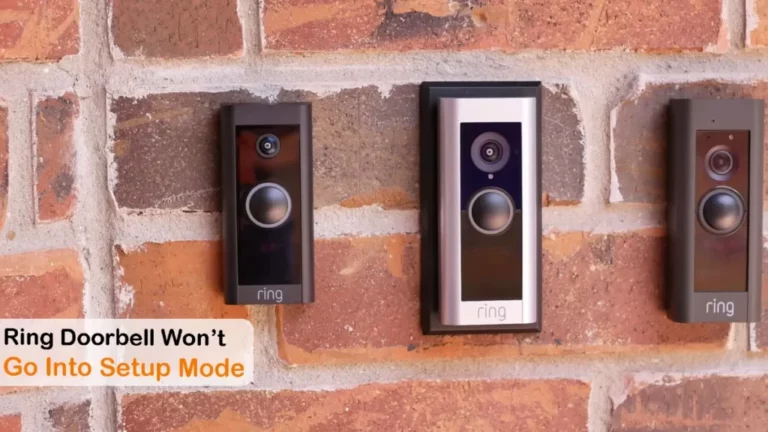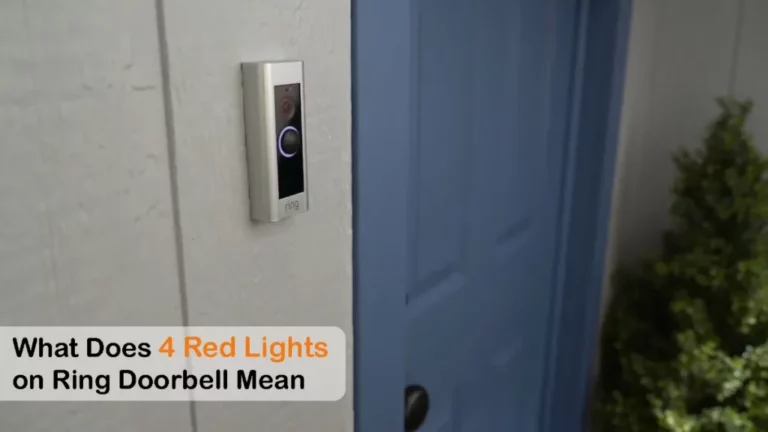Ring Live View Not Working on Android and What to Do?
You may find it difficult to understand the true purpose of Ring as a home security system if Ring Live view is not working. To solve this issue, make sure your internet connection is steady and try restarting the program.
If the problem still exists, try checking for app updates, clearing the app cache, or resetting the device and reconnecting. Read the full article to learn more about Ring live view not working on Android.

Ring Live View Not Working on Android: The Causes
It might be upsetting and alarming when Ring live view isn’t functioning on an Android device, especially if you depend on it for home security. Here are a few reasons why you might be experiencing this problem:
Internet Connectivity: A strong and dependable internet connection is essential for the Ring app to transmit live video from your Ring doorbell or camera.
Thus, if the Wi-Fi signal is weak or inconsistent,
Android devices might suffer from buffering or be completely unable to access live view.
Updates and App Support: Confirm that the Ring app you are using is functional with the Android operating system on your device Giga Secure.
Also, if you are using outdated or incompatible versions of the Ring app, it may cause functionality problems with the live view. So update the app frequently to make sure it functions properly with your device
Background operations and battery optimization: Aggressive battery optimization settings on some Android devices may limit the amount of background processing that apps can perform.
These settings may hamper the capacity of the Ring app to maintain a steady live-view connection.
To ensure continuous live broadcasting, users can try changing the battery optimization settings.
Device Performance: Older or underpowered Android devices may have trouble handling the processing demands of live streaming, resulting in interruptions or a live view that isn’t working.
To get the best performance out of the Ring app, make sure your Android device fits with the system requirements.
Related Article: Wyze vs Ring vs Blink: Which Is The Best Home Security Camera Brand?
Related Post: Reasons Why Ring Doorbell Not Flashing When Charging (Fixes Included)
Ring Live View Not Working on Android: How to solve?
You can follow the following steps to identify and resolve the problem if Ring Live view isn’t working on your Android device:
1. Reboot your Network and your Ring Devices
The first step in refreshing the network and reinitializing all connections is to power cycle or reboot your router. It helps to fix connectivity issues by resolving IP conflicts or network connection losses.
To do a power cycle, unplug the device from the socket, wait 20 to 30 seconds, then plug it back in.
Starting with the router and checking if you have an active network with a mobile device or other devices would be the best course of action. Next, restart all Ring devices. Allow them to reboot and connect to your network for a few minutes.
Related Article: What Does 4 Red Lights on Ring Doorbell Mean and What Is It About?
2. Examine the Device’s Health
It’s worth remembering that the Ring app displays the network connection and battery status of every connected device.
Also, Ring measures the received signal strength using an RSSI value. Remember that this field should display a green value. And it is possible to confirm this on the tab for device health.
To do so,
- Run the Ring app;
- Select the Menu Toggle which you’ll find on the left.
- Hit Device
- Pick the Ring Device and choose the Device’s Health.
- Double-check the Signal Strength in the Network section.
Your doorbell or camera might not be receiving power, have a battery that is too low to handle live streaming, or be capable of supporting it. This is why checking the device’s health is important.
3. Turn off your VPN and ad Blocker
Ring advises disabling VPNs or Ad guards on your mobile device because they have an impact on the functionality of the app and device.
Reboot your mobile device after disabling your VPN and AD guard, then try out the live view.
4. Update the Ring App and Device
To fix production errors and enhance performance, updates are promptly distributed.
Check the level of the app cache before updating it. A protracted cache build causes the app to lag and malfunction. Clear the app's cache and shut it down firmly.
Utilize your specific app store to update the app.
To update the app, you can sign out and back into your account.
Related Article: Ring Doorbell not Ringing Inside: Possible Causes and Fixes
5. Reset and Reconnect the Device
Resetting improves the removal of corrupt configuration files that are slowing down the camera.
Remove the Ring device from the Ring app before doing a reset, which will free the Ring device from your account.
To reset,
- Locate the reset button.
- For 20 to 30 seconds, hold down the reset button.
- Allow the camera to restart and go into setup mode.
You should now re-connect the camera to the Ring app, use a compatible network frequency, and turn off your VPN.
After connecting, pick the camera for the live view to see if the camera is presently loading the live video.
Related Article: Ring Doorbell Won’t Go Into Setup Mode: Causes & Fixes
How To Update Your Ring App and Device?
Updates to the Ring app and your Ring device’s firmware frequently assist in resolving problems with Ring live view on Android devices. An overview of how to update both of them appears below:
- Choose the appropriate camera from the home screen.
- Select “Device Health” from the menu.
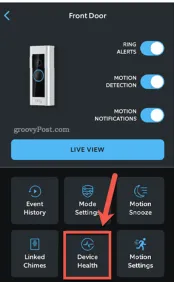
- Under the device information, locate Firmware.
- If your camera has the most recent firmware, it will display “Up to date.” If not, you will find a number that you have a firmware upgrade that is pending.
- Wait for the update to finish, then use the Ring app to check the live stream’s functionality.
Explore Also:
Creativehouseblog
Dietsheriff
Mycleanseplan
Updating the Firmware on Your Ring Device:
- Open the main menu of the Ring app on your Android device.
- From the list, select “Devices” and then pick your Ring doorbell or camera.
- Depending on the app version, access to “Device Settings” or “Device Health.”
- You should tap on “Update Firmware” after searching for them.
- The app will notify you to download and install a firmware update if one is available.
- To finish the firmware update, follow the instructions displayed on the screen.
Related Post: How To Change the Power Source on The Ring Doorbell?
Frequently Asked Questions [FAQs]
What if the live view does not work even after an update to the Ring app?
Check your Android device’s settings and see if you can clear the app’s cache and data. If the issue persists, think about reinstalling the Ring app to fix any installation problems.
Does Android’s Ring live view require any particular permission?
Yes, to enable live view, the Ring app has to have access to your device’s camera and microphone. Ensure that the app has these permissions enabled.
Does Ring live view on Android have any impact on battery optimization settings?
Yes, some Android devices may limit background processes for apps like Ring due to strict energy efficiency settings. To ensure that live view functionality continues to work, disable battery optimization in the Ring app.