Why Does Blink Camera Keep Saying “Busy”?
When your Blink camera keeps saying “Busy,” it usually indicates that the camera is currently engaged in a task or operation and cannot perform the requested action. At that moment you will not be able to do anything in the app as well as change any of the settings.
Stay with the article to know the possible reasons and how can you fix it.
Quick Looks:
- The camera is recording motion: This is normal. Wait for a few minutes to finish up the recording.
- Weak Wi-Fi: Restart the router and keep the router closer to the camera. In the worst case change the Internet service provider.
- Low Battery: Change the battery. Don’t buy anything but the recommended Lithium batteries.
- Old Firmware: Go to the app update and install the latest firmware.

6 Reasons Why Blink Camera Keep Saying Busy

Here are 6 main reasons why your Blink camera keep saying Busy:
Related Article: Why Does Blink Camera Keep Saying “Busy”?
1. The Camera is Recording Motion
When a Blink camera is recording motion, it will display the “Busy” message. This is normal behavior and the camera will stop displaying the message when it is finished recording motion.
2. The Camera is Connected to a Weak Wi-Fi Signal
A weak Wi-Fi signal is one of the main reasons why your Blink camera keep saying “Busy”. If the software cannot connect to the network and transfer data to the users, it tries to reach the Wi-Fi signal and struggles. And then the Blink camera says it is “Busy”.
If many devices are connected to the same Wi-Fi network, the signal becomes weaker. The Blink camera will have difficulty connecting to Wi-Fi when several devices are asking for the same amount of bandwidth.
Changing to a good router can initially solve the problem and in the worst case changing the internet service provider can solve this issue too.
Related Article: Blink Sync Module Solid Blue Light Only
3. The Camera is not Properly Connected to the sync Module
When the sync module fails to communicate properly with the camera, it will say the camera is “Busy”. It happens when the distance between the camera and the sync module is very far.
The sync module is like a control system to the Blink system. The camera records the video and sends it to the sync module, and then it uploads to the cloud for the users. When the camera cannot connect to the module, it tries to find the module wirelessly.
If you want to change any settings through the app, the camera won’t let you and will show the camera is Busy.
Related Article: Blink Camera Starts Recording Too Late: What to Do?
4. Low Battery
One of the most common reasons for a Blink camera is saying “Busy” is low battery. When the battery level drops significantly, the camera cannot do anything you are commanding.
If that is the case, then you should replace the camera battery. The Blink camera needs two AA Lithium batteries to operate. Before changing the batteries, check the battery status first.
5. App Glitch and Camera Malfunction
If your Blink app faces a glitch, the app will not respond. It won’t let you do any task from the app. Sometimes it happens when the system gets interrupted during an updating process or after an unfinished firmware update.
In some cases, if the camera malfunctions, the system gets busy to solve it. And show the busy sign.
Related Article: Why Does My Blink Camera Battery Die So Fast?
6. The Camera is Experiencing a Technical Issue
In rare cases, the camera may experience a technical issue that causes it to display the “Busy” message. If you have tried all of the above solutions and the camera is still displaying the message, you can contact Blink support for further assistance Giga Secure.
Related Post: Reasons for Blink Camera not Sending Notifications and Ways to Solve the Issue
The Blink Camera Keeps Saying Busy: Fix
Here are the simple fixes and troubleshoots to fix the issues why your Blink camera is busy:
1. Check the Wi-Fi Signal Strength
First, make sure you’re Blink camera is connected to a 2.4 GHz WiFi connection. As the Blink system only supports a 2.4 GHz connection, it won’t work in 5 GHz.
You can check the Wi-Fi strength in the Blink App.
- Open the “Blink App”
- Click the device settings icon on the right.
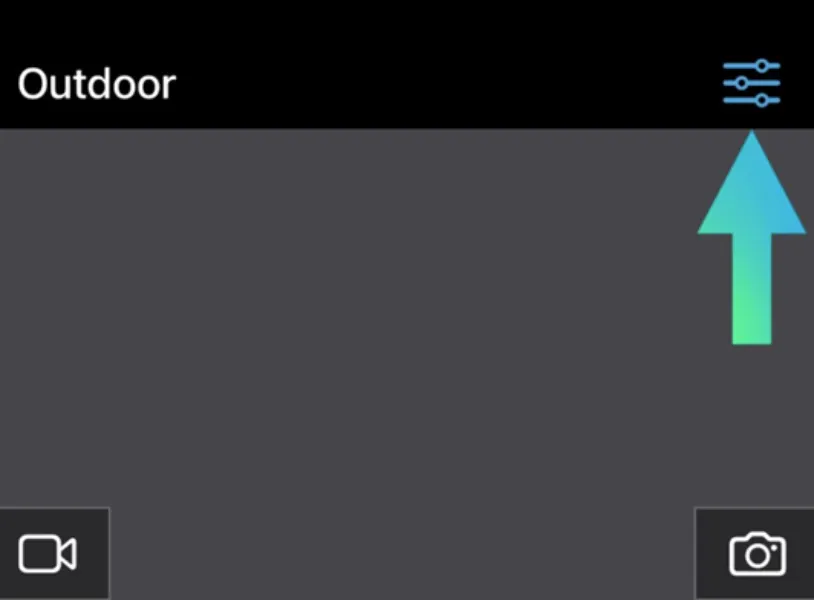
- Open General settings and check the Blink module connection strength.
- If you have a full signal, then there is something else to blame for the problem. And if the signal strength is weak, then keep the router close to the sync module to interconnect.
Do not forget to move the module nearer the router or eliminate any potential interference sources.
2. Reset the Camera
The Blink cameras have a built-in reset button for quick reset. The reset button is at the bottom of the camera, as shown in the image.

Here are the step-by-step procedures on how to reset a Blink camera.
- Once you find the reset button under the Blink, take a narrow pin and hold the button for 5 seconds until the red light stops flashing and turns blue.
- Reconnect the camera to the power source. In the “Blink App”, go to “Settings”.
- Go to Change “Wi-Fi”
- Select “Discover Device”
- A pop-up menu will appear, and select “Join.”
- Then Enter the network password
- Select “Done”
After resetting the camera, it should not keep saying “Busy” and you can change any settings you want.
3. Reset the sync Module
I assume you have reset the camera and it still shows Busy That means your Blink sync module is the main culprit here. Resetting the sync module would initially solve the problem.
To reset the sync module:
- Find the reset button on the Sync module
- Pick a thin pin, press, and hold the reset button for 15 to 30 seconds. You have to wait until it lights up red.
- After resetting the sync module it will take you to the setup mode. And then you will see a solid green and blue flashing light. Reconnect your Sync Module to your wireless network.
4. Update the Camera Firmware
Sometimes Blink system cannot respond as it has outdated firmware. Check if there are any available firmware updates for your Blink Camera. Updating the firmware can fix potential bugs or compatibility issues that may be causing the camera busy.
- Open the Blink app, navigate to the camera settings, and check for any firmware updates. Follow the instructions to install them if available.
5. Contact the Blink support
If you tried all of these and still your Blink camera is not responding, you have to contact Blink support or file a warranty. Usually, Blink gives you a year’s warranty on the camera.
If your unit has a problem and you haven’t voided the warranty, you will get a new unit.
Related Post: Why Blink Camera Detects Motion but Not Recording
Explore Also:
Creativehouseblog
Dietsheriff
Mycleanseplan
Frequently Asked Question [FAQs]
Why won’t my Blink camera go live?
If the internet connection is slow and the signal strength is weak,
How do I get my Blink cameras back online?
Power Cycle your devices and check the Wi-Fi connection.
Can Blink cameras do live view?
Yes. You can use the live view feature. But you have to access the feature through the Blink mobile app.
Why did my Blink go offline?
The most common reason for Blink going offline is a slow internet connection. When the Wi-Fi router fails to deliver seamless internet, Blink goes offline.
Do blink cameras work without Wi-Fi?
No. Blink cameras and the system require a Wi-Fi connection to function properly.





