Wyze Problem Connecting to Server
Are you experiencing trouble connecting to the Wyze server? You’re not alone. Many Wyze users have encountered this issue, and it can be frustrating when you rely on the Wyze app to control your smart home devices.
Old firmware and poor internet connection are the main reasons for this problem. Stay with this article to know the reasons and the possible solutions to the Wyze problem connecting to server.
Quick Looks:
- Poor Internet connection: Power Cycle the camera and restart the router
- Old Firmware: Go to the app update and install the latest firmware.
- VPN: Turn Off the VPN and restart the mobile device.
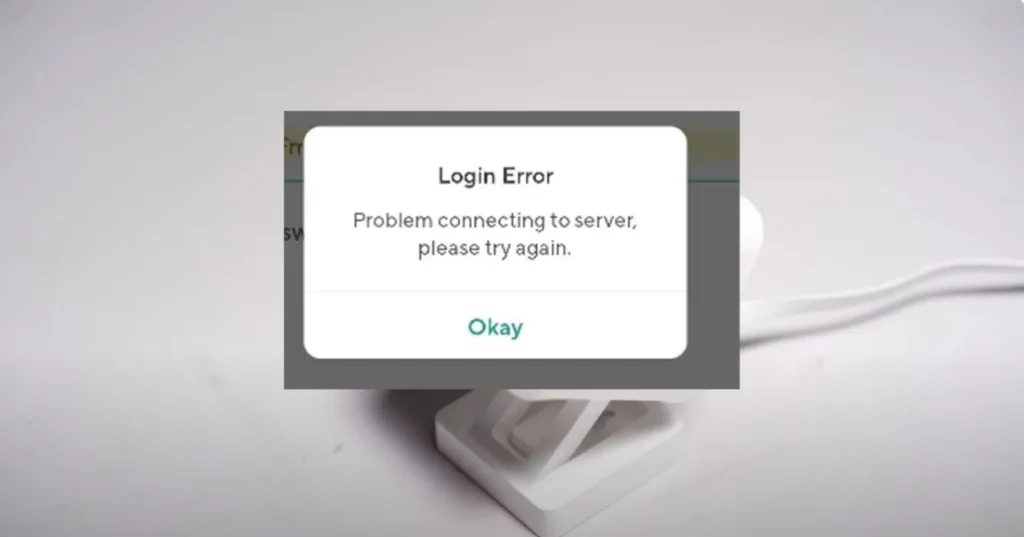
Wyze “Problem Connecting to Server”: Reasons
When you encounter the “Problem connecting to server” error message on the Wyze app, it means that your device is unable to establish a connection with the Wyze server.
Poor Wi-Fi Signal
One of the most common reasons for Wyze connection issues is poor internet connection. If your Wi-Fi signal is weak or unstable, it can disrupt the communication between your device and the Wyze server.
And that leads to the message on the Wyze App, Problem Connecting to Server.
The VPN is On
When the VPN is On, you will have a hard time connecting to the server. As the VPN opens a virtual network and IP, the Wyze server cannot access the unregistered IP.
Related Article: What Should You Do If Your Wyze Cam V3 Stopped Working?
The Router that is too far away from the Doorbell
If the distance between your Wyze camera and the Wi-Fi router is large, the camera will struggle to connect to the internet.
The more distance between them they lose the ability to connect to the server. So distance plays a vital role in a stable connection.
Old Firmware
If your Wyze firmware is not updated, it can cause a problem with the server connection. Wyze keeps its users updated with regular software and firmware updates.
If you miss one or two updates, it can cause the Wyze problem connecting to servers error.
Sometimes new firmware can cause this problem too. If your mobile device is not fully compatible with the app, this can cause the error too.
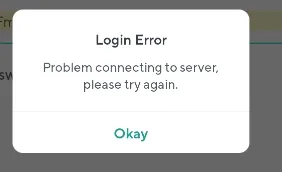
Related Post: Wyze Cam V3 Won’t Say Ready To Connect: What To Do?
Related Article: How To Tell If Your Wyze Camera Has Been Hacked and How to Prevent It?
Connecting to your Ring Doorbell Stuck: Fix
Here are the simple fixes and troubleshoots to fix the Wyze “Problem connecting to server”:
Check the Wi-Fi Network
To resolve the issue Wyze problem connecting to server, it’s important to ensure that your Wi-Fi network is functioning correctly and your camera is within range.
A weak WiFi signal can indeed hinder the Wyze’s ability to connect to the server. Here are some steps you can take to assess and improve your WiFi network for better camera performance:
- Check Signal Strength: Move your Wi-Fi router closer to your Wyze camera. If your camera is situated far from the router, consider adding a WiFi extender to enhance coverage in the camera’s area.
- Restart Your Router: At times, a simple router restart can effectively resolve connectivity issues. Unplug your router, wait for a few seconds, and then plug it back in.
- Verify Network Credentials: Double-check the SSID (Service Set Identifier) and password that you’ve entered for your Wi-Fi network.
- WiFi Settings Assessment: It’s crucial to ensure that your Wi-Fi operates on the 2.4 GHz frequency, as the Wyze camera system only functions within this frequency band.
Turn off the VPN
Check if there is a VPN ON sign on your phone. Turn it off and try again to connect.
If it still does not work, restart the phone and try again.
Related Article: How to Fix the Wyze Cam V3 Not Scanning QR Code?
Clear Wyze App Cache
Clearing the Wyze app cache can help resolve any issues with the server connection.
Here’s how you can clear the Wyze app cache on your Android device:
⦁ Open the “Settings” menu on your Android phone.
⦁ Use the search bar to find and select Apps.
⦁ From the list of apps, locate and select the “Wyze App”.
⦁ On the app page, click on “Storage and Cache”.
⦁ Finally, click on Clear App Cache to remove all temporary cache files of the Wyze app Giga Secure.
Reinstall the Wyze App
If clearing the app cache and data didn’t solve the problem, try reinstalling the Wyze app.
First, uninstall the Wyze app from your mobile device.
Then go to the App Store and reinstall it. You need to log into the Wyze account to access the app.After reinstalling and reclogging, the problem connecting to server should go away.
Related Post: Who Makes Wyze Cameras?
Related Article: How to Fix the Wyze Base Station Yellow Light?
Explore Also:
Creativehouseblog
Dietsheriff
Mycleanseplan
Frequently Asked Questions [FAQs]
Why is Wyze not connecting to server?
Slow internet and old software can cause the Wyze camera not to connect to the server. Make sure the internet is okay and the Wyze app is updated to the latest firmware.
What server does Wyze use?
Wyze Camera uses AWS IoT Core and Amazon Kinesis Video Streams servers to power their products.
Why is Wyze not working?
The Wyze camera is not working because of the network disconnection. Sometimes outdated firmware can cause the problem too.
How do I fix Wyze offline?
Power cycle the camera and reboot the router. If this still doesn’t solve the issue, reset the camera.






