Wyze Notification Not Working: What to Do to Fix It?
Wyze camera system sometimes fails to send notifications to your phone. It can happen for various reasons.
Out of the many reasons, using outdated firmware is one of the reasons why users may face such an issue. But there can be some other reasons too.
This article will list of possible causes why your Wyze notification not working and provide step-by-step directions on how to resolve the issue.
Key Takeaway
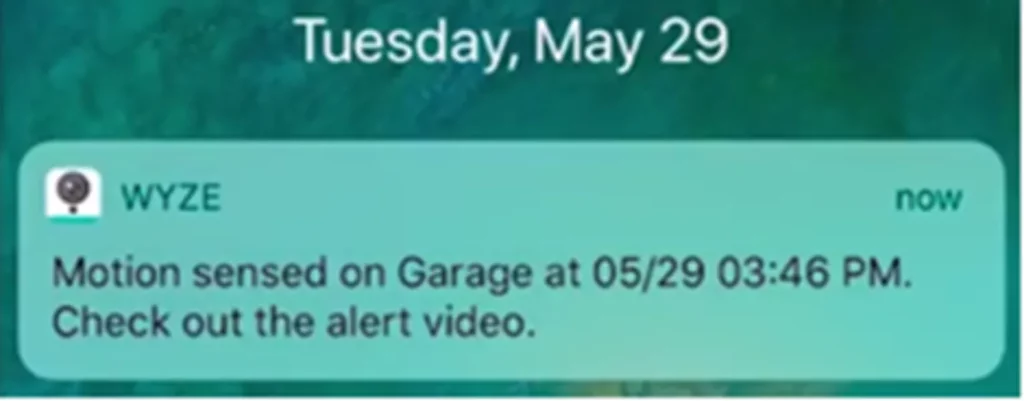
Understanding the Wyze Camera’s Notifications
Wyze notifications are essential for improving user comfort, home security, and monitoring. These notifications work as timely alerts that tell users of significant actions and events picked up by their Wyze cameras or sensors.
Users can receive an immediate warning on their smartphones whenever a Wyze camera detects movements in a monitored area.
It allows users to assess the situation and take the necessary action, such as notifying authorities or resolving it remotely.
Users can depend on notifications to alert them when anything happens rather than constantly watching updates or manually checking cameras.
Related Article: Can Wyze Camera Connect To Echo Show: How To Do This?
Wyze Notification Not Working: Main Causes
There can be several reasons why your Wyze notification is not working. Such as:
- The improper configured settings on the Wyze app or the actual device may cause issues with the delivery of the notification.
Users may have unintentionally changed the sensitivity of the motion detector, the detection zones, or the notification options, which has prevented notifications from being provided.
- The user’s smartphone and Wyze devices may be unable to communicate with one another due to unstable or weak Wi-Fi signals, network outages, or router issues.
- It is possible to experience compatibility problems that affect notification functioning when using outdated firmware on Wyze cameras or sensors or an outdated version of the Wyze app.
- Wyze devices may be unable to deliver notifications due to low power or drained batteries.
Related Article: Wyze Cam V3 Won’t Say Ready To Connect: What To Do?
Wyze Notification Not Working: How To Fix
Follow these particular procedures to resolve the Wyze notification issue:
1. Examine the device settings:
- Open the Wyze app, and then choose the camera or sensor that is having notification issues from the list of devices.
- Verify that all essential settings for motion detection, sound detection, and other elements are enabled and configured properly.
- Make sure alerts are enabled and set to the appropriate parameters by double-checking your notification choices.
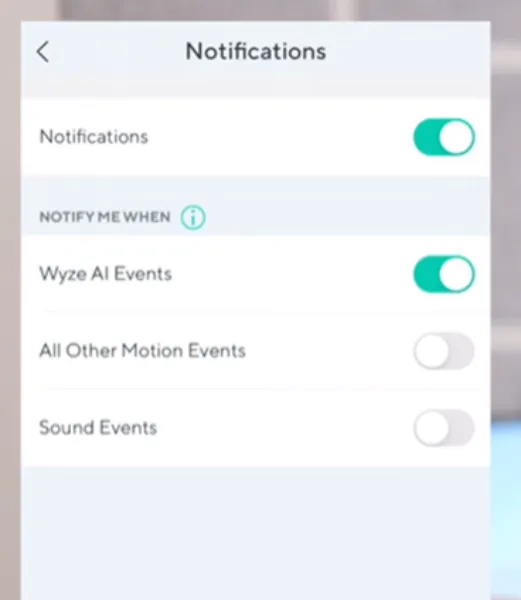
2. Check Network Connectivity
- Check to see if your smartphone or other receiving device is linked to a reliable Wi-Fi network.
- To see if your Wi-Fi connection has a strong enough signal to reliably connect to your Wyze devices, check its signal strength.
- Try resetting your router or re-connecting your devices to the network if there are any network problems.
3. Update Firmware and App
- Examine your Wyze cameras’ or sensors’ firmware for updates. Follow the manufacturer’s instructions to install updates if they are available.
- Inspect your smartphone or receiving device for Wyze app updates in a similar manner. From the app store, update the app to the most recent version.
4. Ensure Sufficient Power
- Verify that the battery is not dead or that your Wyze device has enough power. If necessary, recharge the gadget or swap out the batteries.
- Make sure your device’s power source is reliable and working properly. Inspect the device for any potential power interruptions or defective connections that could be hindering its operation.
Related Article: Wyze Cam V3 vs V3 Pro: Which Will Be The Better Buy For Your Home Security?
5. Modify the App Background Restrictions
- Look for any battery-saving settings or app background limitations on your smartphone or receiving device that can limit the Wyze app’s capacity to send notifications.
- To give background activity preference and stop the app from being limited or closed while it is operating in the background, change these options.
6. Test and Monitor
- Test your Wyze device by initiating motion or sound events, which will send notifications after completing the previously mentioned procedures.
- Check the device routinely to make sure that signals are now being sent as intended, promptly, and consistently.
Consider contacting Wyze customer service for more help if the issue persists after trying these procedures.
How To Update The Firmware?
It is important to update the firmware on your Wyze devices to maintain peak performance and have access to the newest features and enhancements.
So, follow these steps to update the firmware when the Wyze notification is not working:
- Run the Wyze app on your tablet or smartphone.
- Select the particular device by going to the Devices tab.
- In the device settings, search for the Firmware Version section.
- To begin an update, if one is available, tap the notification that appears.
- The update procedure will start when you tap the “Update” button.
- Confirm that the device has enough power and is linked to a reliable Wi-Fi network.
- Wait for the update to be finished and a notification to confirm the update to appear.
- Check the device settings to see if the firmware has been updated Giga Secure.
Related Post: Wyze Base Station flashing Blue and Yellow
Related Article: How Does the Wyze Camera Notify You?
Guidelines for Reliable Wyze Notifications
It’s important to keep the Wyze app and your Wyze devices updated. To make sure you have the most recent versions loaded, frequently check for firmware and software updates.
Bug fixes and speed improvements frequently show up in these updates, which might improve notification delivery.
Also, Wyze device location optimization plays an essential role in precise motion detection and reducing false alerts. To maximize their ability to detect objects, place them in a strategic location away from places with a lot of activity or direct sunlight.
Again, reliable notification delivery depends on maintaining steady network connectivity. Thus, ensure that the Wi-Fi signal is strong and consistent for your Wyze devices.
Explore Also:
Creativehouseblog
Dietsheriff
Mycleanseplan
Place them close to your Wi-Fi network to maximize signal strength and keep physical barriers to a minimum.
Troubleshoot any notification issues as soon as you notice them.
Verdict
The notification system in Wyze Cam is renowned for its capacity to send real-time notifications and keep users updated on crucial events picked up by the camera. But cam not getting notifications may become a sudden issue.
Everything regarding this problem that will enable people to resolve it is provided in this article. Additionally, users can benefit from the advantages of Wyze notifications and maintain a secure connection to their homes or companies by updating the firmware and app versions.
Related Posts:






