Installing RTSP Firmware on Wyze V3 Camera
RTSP is a vital element needed for reviewing recorded video, and Wyze has been working on it and pushing updates to make it available on all of their v3 cameras.
Download the RTSP firmware, transfer it to a microSD card, and put the card into the Wyze Cam to enable RTSP. After that, switch on the camera, access the settings menu, and select “Generate URL” under Settings > Advanced Settings > RTSP.
Wyze is growing because of the fantastic community support it receives, therefore I thought I should create a detailed diagnosis on how to correctly install Wyze v3 RTSP Firmware

What Is Wyze V3 Rtsp Firmware?
Real-Time Streaming Protocol, or RTSP for short, is a widely used network protocol for starting and managing media streams between endpoints.
It is advised to only use this firmware if you intend to use RTSP constantly because AI and other Cam Plus-associated functions may be unreliable for cameras running this firmware.
In essence, RTSP adds a layer of application communication with the media player so that instructions like “play” and “pause” can be sent in real-time rather than having to download the video.
Related Article: Wyze Camera not Connecting to App: Causes and Solutions
Does RTSP Support Wyze v3?
You can install RTSP in your Wyze v3 camera. The firmware is unavailable for the Cam V1 due to hardware constraints.
The company states that the firmware, which enables RTSP on Wyze Cameras, is currently in beta and may have a few small stability concerns. Some issues in later firmware versions should fix those.
Related Article: Wyze Problem Connecting to Server
How To Add Wyze V3 RTSP Firmware?
Due to hardware restrictions, RTSP cannot be natively supported by Cam v3. However, Wyze has issued a beta firmware that includes RTSP for v3 in response to user demand.
There are restrictions attached to it, though, in that, you will lose some app features that can negatively impact your experience and occasionally be a deal-breaker.
Prerequisites
The Wyze v3 must have the following items available in order to update its stock firmware to the beta firmware:
- Firstly, a Wyze v3 camera.
- PC with an unzipping and file-transferring application, such as WinRar or NanaZip.
- It might not function properly when using a phone or tablet.
- You can get the beta firmware file from this link.
- a microSD card with FAT32 formatting that can be used to flash the Wyze v3’s firmware.
- Make sure it is entirely used for this reason and formatted to FAT32, not exFAT.

- To connect the microSD card to the computer, use a microSD card adapter.
Related Article: Who Makes Wyze Cameras?
Installation Process
To safely flash the Wyze v3 with the beta firmware, just carefully adhere to the steps below:
- Connect the v3 camera to your Wyze account with the Wyze app.
- By right-clicking the zip file and choosing “Extract All,” you can unzip and extract the beta firmware file that you downloaded. You have a choice as to where the extract will be taken.
- After extraction, rename the file to demo_wcv3.bin.
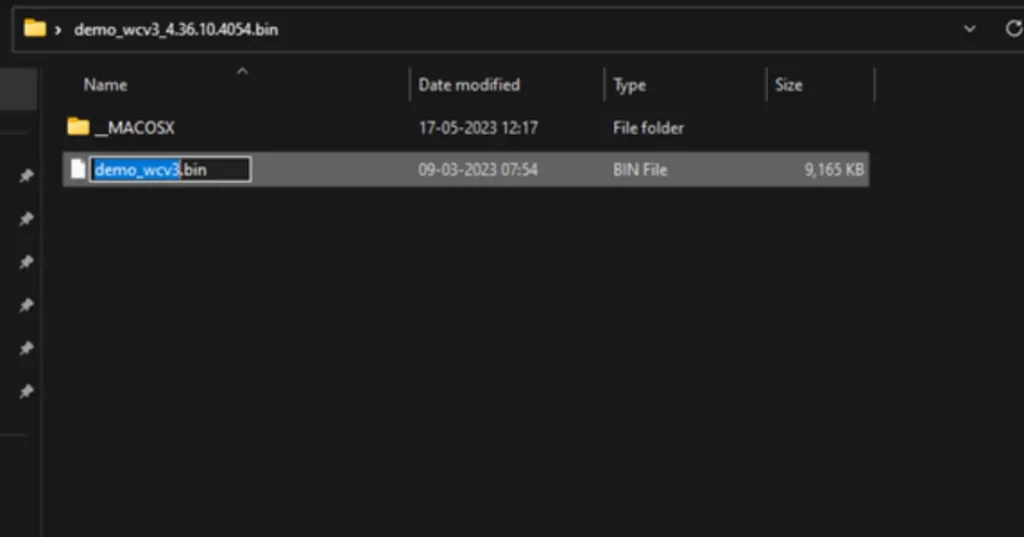
- Place the firmware file demo_wcv3.bin in the microSD card’s root directory.
- Check to see that the demo_wcv3.bin firmware file is the only thing on the microSD.
- After unplugging the Wyze v3 camera, put the microSD card into it.
- Track down the Setup button, which is the line-strip button above and directly across from the microSD card.

- While connecting the USB cable, press and hold the Select button until the lights become purple.
- Release the setup button, connect in, and wait three to five minutes for the Wyze camera to start safely rebooting as the new firmware is flashed Giga Secure.
If everything went according to plan, the Wyze app should recognize the Wyze v3 as usual, indicating that you were successful in installing the beta firmware with RTSP functionality.
Related Post: How To Tell If Your Wyze Camera Has Been Hacked and How to Prevent It?
Related Article: Wyze Base Station Flashing Blue and Yellow
How to Get Started with RTSP in Wyze V3 Camera?
Simply follow these instructions to enable RTSP once the Wyze v3 has been properly flashed with the beta firmware:
- When your Wyze Cam is back online, go to Settings -> Advanced Settings -> RTSP on the live feed (Wyze app version 2.3 or later) to access the RTSP feature.
- The software will automatically check for RTSP compatibility with the installed firmware version. If not, retry the installation procedure described above.
- Then, activate the RTSP toggle.
- For this Wyze Cam, you will be requested to create a username and password. The username and password must both be between four and ten characters long and contain only the letters (a-z) and numbers (0–9).
**NOTE: This camera alone will use this login and password. These will be required for viewing the camera’s stream through RTSP, so please either choose something simple to remember or write them down somewhere.
- When you select “Generate URL,” the RTSP URL will appear on the subsequent screen.
- Use this to stream content through any player that is RTSP-compliant and is connected to the identical regional internet connection as the Wyze Cam.
- The Wyze Cam v3’s RTSP firmware includes Cam Plus. If both features are streaming video simultaneously, there may be some video lag. We do not advise using the RTSP firmware with Cam Plus.
Difficulties With RTSP Beta Firmware
Since v3 customers can now use RTSP, the beta firmware has a number of flaws that may be deal-breakers for some users. These include:
- Wyze claims that the beta firmware will not be upgraded, with the exception of a few security fixes. As a result, it must always be in beta.
- For all Wyze v3 customers running the beta firmware, a sizable portion of the AI and Cam-Plus services added by the Wyze app will be inconsistent or inaccessible.
- Even while Wyze’s Cam Plus monthly premium subscription for cloud storage performs as intended, there may be video lag problems if both features are streaming simultaneously.
Explore Also:
Creativehouseblog
Dietsheriff
Mycleanseplan
Related Post: What Should You Do If Your Wyze Cam V3 Stopped Working?
Frequently Asked Questions [FAQs]
What is the frame rate (fps) of the Wyze Cam v3?
The Wyze Cam v3 offers 20 frames per second for color night vision during the day and 15 frames per second for night sight with IR lighting.
Is PoE supported by Wyze Cam v3?
Power over Ethernet (PoE) is not currently supported by version 3. Future plans for this feature are being considered.
Can you use Wyze Cam v3 at night?
Yes. Night Vision is, in fact, better than ever. Even at night, a full-color view is possible thanks to the Color Night Vision feature.
What temperatures can a Wyze Cam v3 withstand?
As high as 113oF and as frigid as -4oF. So, you should not use this camera in a temperature range of -4° to 122°F.
Is local storage supported by Wyze Cam v3?
Yes, this camera contains a microSD card port. It supports exFAT cards up to 256 GB and FAT32 cards up to 32 GB.
Has the Wyze Cam v3 a battery?
No, it requires a USB cable to function. It is not wireless, and its battery cannot be changed.
Related Posts:






