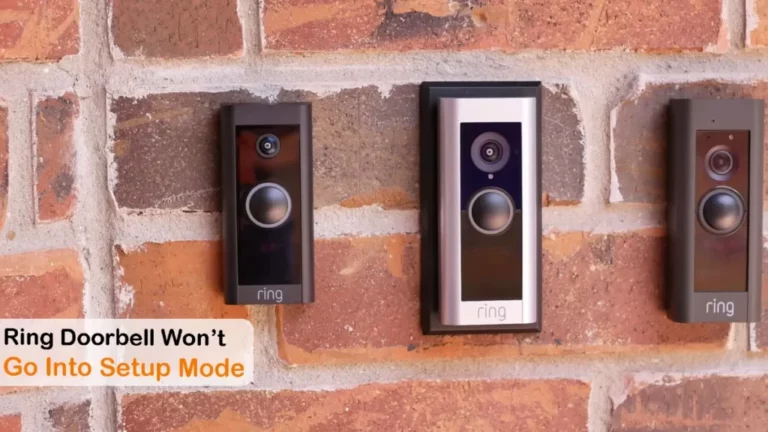Why Is Ring Doorbell Full Circle Flashing? Updates and Solutions
When the Ring doorbell receives a firmware update, it frequently displays a full circle flashing pattern. Firmware is the term for the computer program that controls and gives instructions to the hardware of a device.
Users may run into a confusing situation, though, if their Ring doorbell starts to light in a full circle. We’ll examine the two primary causes of ring doorbell full circle flashing in this article: firmware updates and the reset procedure.
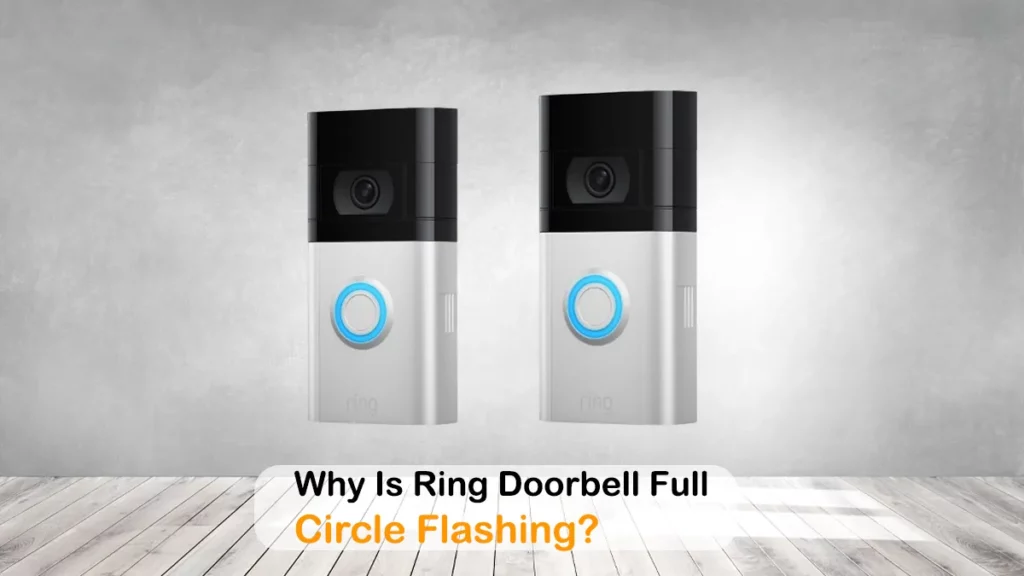
Different Full Circle Flashing Pattern in Ring Doorbel
There are various full circle flashing patterns that users could run into in addition to firmware updates and the reset procedure.
Let’s investigate some of these trends and their possible implications:
- Uneven Flashing: If the full circle flashing pattern seems uneven or erratic, this may point to a power problem. To make sure the gadget is getting enough power, check the connection, power supply, and battery (if necessary).
- Changes in Color: In some versions, the full-circle flashing pattern may switch between several hues. This could be a symptom of low battery life or a problem with Wi-Fi access.
- Continuous Full Circle Flashing: If the Ring doorbell flashes in an unbroken, continuous full circle pattern, it may be an indicator of a more serious hardware or software issue. In these circumstances, contacting customer service is crucial for more support.
Related Article: Ring Doorbell Light Not Spinning After Hard Reset: What To Do?
Why Is Maintaining Firmware Updates Important?
The software that manages a device’s hardware is known as firmware. Maintaining firmware updates is crucial for a number of reasons, including:
Security Vulnerabilities:
Patches for security flaws found since the device’s debut are frequently included in firmware updates.
Software flaws are a persistent target for hackers, and out-of-date firmware can be used to break security and access the system or the data it manages. Regular upgrades aid in preventing future data breaches and cyberattacks.
Related Article: Unable to Join the Network Ring Setup A7: How to Troubleshoot
Stability and Bug Fixes:
Like any software, firmware may have issues that impair the functionality or stability of the device. Firmware upgrades from the manufacturer fix these problems, enhancing the device’s general use and dependability.
Users should have fewer issues and a more seamless user experience thanks to regular upgrades.
Performance Optimization
Manufacturers constantly strive to improve the performance of their products, and firmware upgrades are essential in making this happen.
These updates might bring about improved device performance and lower battery consumption through performance changes, efficiency upgrades, and other optimizations.
Device Lifespan Extension
Regular firmware updates can increase a device’s lifespan. The device is more likely to function and be useful for a longer amount of time if probable problems are fixed and overall performance is improved.
Related Article: Why Is Ring Doorbell Full Circle Flashing? Updates and Solutions
How to Update to Solve Ring Doorbell Full Circle Flashing Issue?
Over-the-Air (OTA) updates are used to upgrade the firmware for Ring Doorbell through the Ring app. Here is a step-by-step explanation of how Ring Doorbell firmware updates are normally carried out:
Connect the Ring Doorbell to the Internet.
Make sure your Ring Doorbell is linked to the internet via a reliable Wi-Fi network. Connect the Ring Doorbell to the Internet. For the device to search for and install firmware upgrades, it has to be connected to the internet.
Open the Ring App
Launch the Ring App On your smartphone or other connected devices, Ensure that the Ring account linked to your Ring Doorbell is the one you are using to log in.
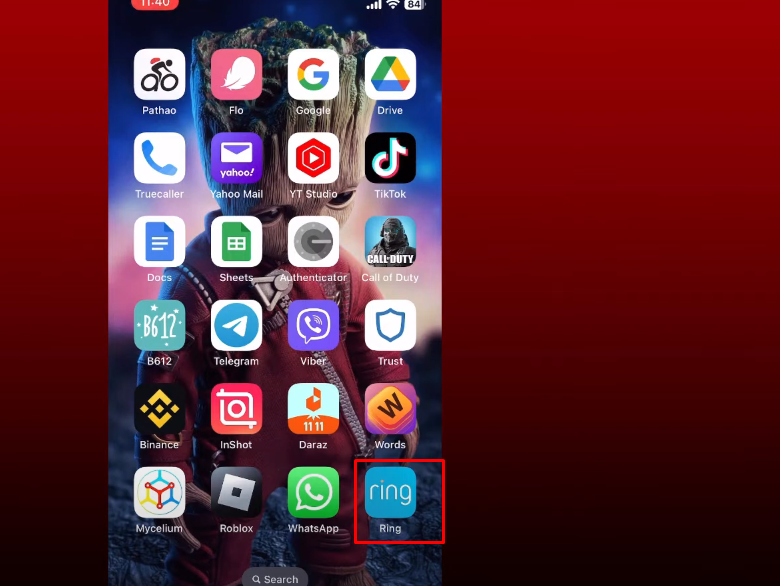
Look for Updates
Go to the settings or device management area of the Ring app. To check for updates or firmware updates, look for the option Giga Secure.
Depending on the app version, the position of this option may differ slightly, but it is normally found in the Ring Doorbell settings.
Related Article: Ring Doorbell Connection Problem: Causes and Fixes
Download and Install the Update
If you choose the “Check for Updates” option, the Ring app will connect to Ring’s servers to see if a new firmware update is accessible. You will be prompted to download and install an update if one is discovered by the app.
Give the Update Enough Time
Depending on the extent of the update and the speed of your internet connection, firmware updates may take several minutes to complete.
Your Ring Doorbell may flash in a full circle during this time or display various indicators to signal the status of the upgrade.
Rebooting and Finalization
Your Ring Doorbell might instantly reboot after the update has been downloaded and installed in order to apply the modifications and complete the firmware update. At that point, the gadget will be using the most recent firmware.
Confirmation and Notification
Normally, the Ring app will give a notification after an update has been successfully completed. Additionally, it might show release notes or details about the updates’ modifications.
Additionally, to prevent any interruptions that can result in potential problems, ensure sure your Ring Doorbell has a consistent power source while being updated.
Related Post: Why Does the Ring Doorbell Solid Blue Light Appear?
How to Reset the Wi-Fi on a Ring Doorbell?
Due to a Wi-Fi configuration error, the Ring doorbell may potentially flash in full circle.
If your ring doorbell won’t connect to the internet or doesn’t have any credentials established, you may generally resolve the issue by resetting your ring doorbell’s Wi-Fi settings.
Let’s have a look at how you can reset your Wi-Fi settings.
In the app, look for Ring Network Issue.
If you experience a Wi-Fi problem with one of your devices, the Ring App will display it prominently. Simply launch the Ring App to see if the device is offline.
In order to repair your connection, click “Reconnect This Device” to launch the Ring App’s network troubleshooter.
There are two options for resolving your network problem.
- Since the Wi-Fi network’s password has changed, your device may have lost connection. Following the prompts in the app to reset the password is a straightforward repair.
- Your device’s Wi-Fi network settings may become corrupted. Although nothing has changed, this can occur. In this scenario, you must repeat the Ring Doorbell network setup process.
Ring Doorbell Configuration
For your device to reconnect to your Wi-Fi network, you must first activate the Ring Doorbell setup mode. You must take off your Ring Doorbell’s faceplate in order to access setup mode.
- Start by removing the safety screw from the doorbell’s bottom. Use the included screwdriver for your Ring Doorbell. You will require a Torx screwdriver that is compatible with your doorbell if you no longer have the screwdriver in question.
- Your neighborhood hardware store sells affordable kits that include a variety of Torx bits.
- Next, remove the doorbell’s faceplate completely to uncover the setup button. On the Ring Doorbell Pro’s side, there is a setup button.
- To link the doorbell to your Wi-Fi network, click the button for setup on the side of the device and follow the directions displayed in the Ring app on your phone.
- Your phone must be immediately connected to your Ring Doorbell and subsequently to your home Wi-Fi for the process to work.
- In around 10 minutes, this procedure should reconnect your Wi-Fi network to your Ring Doorbell.
If you’re still having trouble with a Ring Doorbell flashing erroneously a blue light, there may be a problem with the wiring, battery, or LED lights inside the device.
Explore Also:
Creativehouseblog
Dietsheriff
Mycleanseplan
The easiest approach to fix internal problems with your Ring device while keeping your Ring warranty intact is to get in touch with customer care at Ring.
Frequently Asked Questions [FAQs]
How long does a firmware update’s full circle flashing last?
The amount of the firmware update and the speed of the internet connection both affect how long the full circle flashing takes. A few minutes are often needed to finish.
Can the firmware upgrade process be stopped?
Once the firmware update procedure has begun, stopping it is not advised. Interruptions could result in incomplete updates and possibly harm the device.
Can I manually start a Ring Doorbell firmware update?
No, you cannot manually start a Ring Doorbell firmware upgrade. The servers for Ring typically push the updates automatically.
Does a flashing complete circle pattern mean a factory reset?
Yes, under some circumstances, the Ring Doorbell may flash in a full circular pattern to signify that it has just undergone a factory reset and is now in setup mode.
Is there a notification when the firmware upgrade is finished on the Ring Doorbell?
The Ring app will typically send a notification or update to the user after the firmware upgrade is finished to confirm that it was installed successfully.
Related Posts: