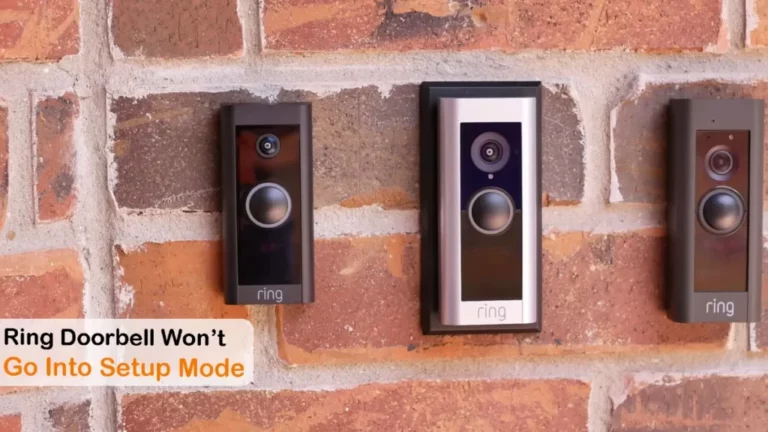Ring Notification Not Working on Android: Reasons and Fixes
One of the most important features of Ring Doorbell is its ability to send notifications when someone rings the doorbell or triggers motion sensors. There are a few reasons why Ring notification not working on Android.
Faulty Android settings and poor internet connection could be the reasons behind it. Here I will talk about the detailed reasons why your Ring doorbell is not giving you notifications. And give you the fixes that you can do by yourself.
Key Takeaway
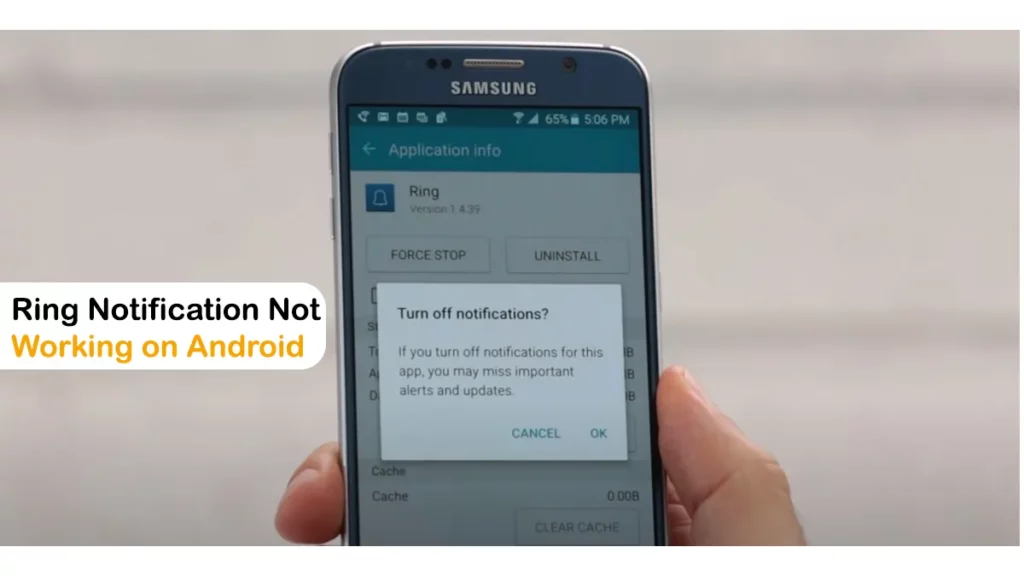
5 Reasons Why Ring Notification Not Working On Android
There are a few reasons why Ring notifications might not be working on Android. Faulty Settings
1. Faulty Settings on Android
One of the most common reasons why Ring notifications might not be working on Android is that your device’s settings are preventing them. If your Android device is set to Do Not Disturb mode, then you won’t get any notification from anything.
And sometimes after a software update, some Android devices tend to off the notifications for seamless background updates.
Also if you turn off notifications from Ring App particularly, you won’t get any notifications.
To check this
- Open your Android device’s “Settings”
- Go to “Apps & notifications” > “Ring” > “Notifications”.
Make sure that the Allow notifications toggle is switched ON. You can also adjust the notification settings to your preference, such as the sound and vibration that is played when a notification is received.
Related Article: Reasons Why Ring Doorbell Not Flashing When Charging (Fixes Included)
2. Your Ring Doorbell is not Connected to the Internet
Another reason why Ring notifications might not be working on Android is because your Ring device is not connected to the internet.
It could be a weak Wi-Fi signal or a bad internet connection. Ring system uses the home internet to connect to the Doorbell and alerts and uploads data to the cloud. And you won’t get any notification if the whole system is offline.
The signal gets weaker if there are multiple devices connected to the same Wi-Fi network. When the available bandwidth gets divided among many devices, the doorbell has a tough time connecting to the Wi-Fi.
Changing to a good router can initially solve the problem and in the worst case changing the internet service provider can solve this issue too.
To check the Wi-Fi status,
- Go to the “Ring app”
- Go to “Menu” > “Devices”
- Select your doorbell
- “Device Health”
- Scroll down to the “Status” to see your Wi-Fi status.
To connect your Ring device to the internet, make sure that it is plugged in and that your Wi-Fi network is working properly.
Related Article: Wyze vs Ring vs Blink: Which Is The Best Home Security Camera Brand?
3. Your Ring App is not up to Date
The Ring app regularly releases software updates that improve performance and fix bugs. If your Ring app is not up to date, you might experience problems with notifications.
And if your Android device is outdated, the Ring App also struggles to send you notifications. Usually, it is important to have both of the devices up to date to work in sync.
To check for updates,
- Open the Google Play Store or the App Store and search for “Ring.” If there is an update available, install it.
If your Android device has VPN turned ON, then the Ring notifications not working on Android.
4. Problem with your Ring Device
In rare cases, there might be a problem with your Ring device that is preventing notifications from working. It can be a low battery or any physical damage.
If you’ve tried all of the above and you’re still having problems, you can contact Ring support for help.
Related Article: What Does 4 Red Lights on Ring Doorbell Mean and What Is It About?
5. Your Android Device is Running low on Battery
If your Android device is running low on battery, it might not be able to send notifications. When an Android device has a low battery it prevents extra notifications to display to save charge.
To check your battery level, open your Android device’s settings and go to Battery. If your battery level is low, plug your device in or turn on battery-saver mode.
Ring Notification Not Working on Android: Fix
There are a few techniques you may take to try to resolve the Ring notifications for Android problem on your phone.
These steps examine all the Ring-related services and help you to fix any problems with notifications.
1. Check your Internet
The first thing you will need to check is your stable internet connection. As both the Ring app and the Android devices use the internet to synchronize the data, a good internet connection is a priority to solve the notification issue.
Change the router or Internet provider if there is a problem with the Internet.
Related Article: Ring Doorbell not Ringing Inside: Possible Causes and Fixes
2. Check your Ring App Settings
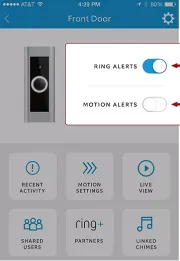
You can manually turn ON and OFF the notifications from the Ring app. Make sure that your Ring Alerts are ON.
3. Ring Alarm Alerts
The Alarm Alerts settings menu is where you control the majority of your Ring Alarm notifications. Security, system, and device-related warnings are all included in alarm alerts Giga Secure.
To access the Alarm Alerts settings:
- Tap the Menu
- Tap Settings
- Tap Alarm Alerts
From the Alarm Alerts tab, you can change your email and push notification choices.
With a subscription plan, push notification alerts will be enabled by default. Each alert toggle is controlled by the main push notification toggle, which can be turned on and off.
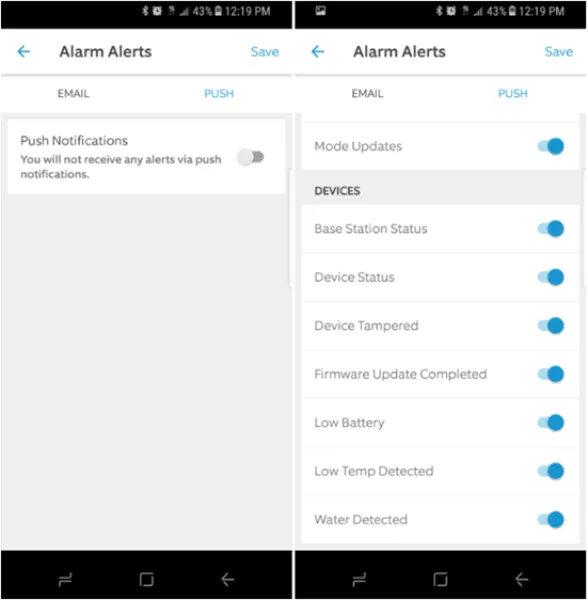
NOTE: To enable the push notifications, you need to buy a Ring Protect subscription. To know more about it visit https://ring.com/protect-plans.
4. Check your Android Device
If Ring alerts or Motion Alerts are enabled and functioning and the still ring notifications not working on Android, please take the following actions:
- Go to your Android device’s “Settings”.
- Select “Applications or Apps”.
- Select the “Ring application”.
- Click on “Notifications”.
- Ensure “Allow Sound and Vibration” is checked.
- Then choose “Notification Categories”.
- Turn “ON” each gadget individually.
5. Clear App Cache and App data
Accumulated cache and data can cause the app to malfunction. Clearing the cache and data will refresh the App’s settings.
To clear the app cache:
- Go to “Settings” > “Apps” > “Manage Apps”
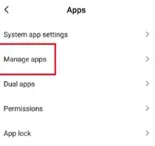
- Select “Ring”. You can see the version of the current firmware there.
- Then Click “Force Stop” and “OK”.
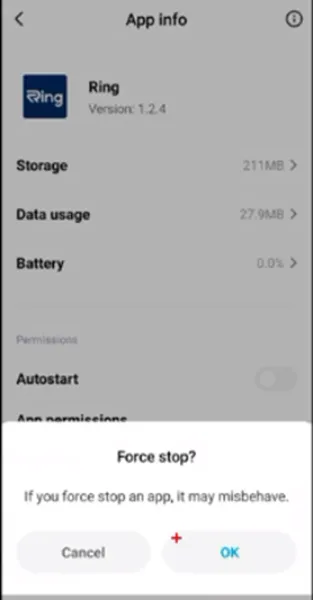
- After that click “Clear Data” > “Clear Cache” and “Clear All Data”.
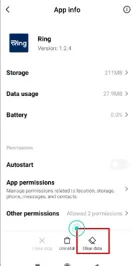
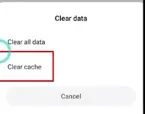
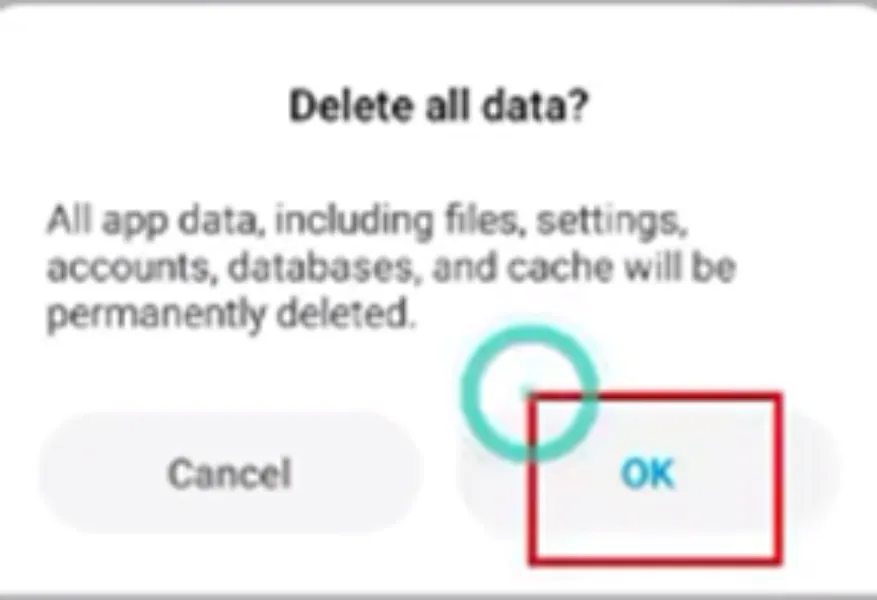
After that, all the data your Ring App stored will be deleted. And once you log into the account the Ring notification should be working on your Android devices.
Explore Also:
Creativehouseblog
Dietsheriff
Mycleanseplan
6. Turn OFF the VPN
If the phone has the VPN turned ON, then your app won’t notify you.
Turn off the VPN and clear the system tray from the background. Doing this the app should work perfectly and you will no longer have trouble with the notifications on Android.
Frequently Asked Questions [FAQs]
Why is my Ring app not showing rich notifications?
On Android phones, the Background Data option needs to be turned ON for rich notifications to work. In some cases, to ensure you receive notifications as fast as possible, you may receive multiple notifications.
How do I fix my Ring notification volume?
To change the volume, Open settings > Sound and Vibration and Drag the ring and notification volume to the right to increase it.
Does Ring have push notifications?
Yes. You have to log into your Ring account and buy a ring protect subscription to receive push notifications.