Wyze Camera Only Taking Pictures: How To Solve This Issue?
Security cameras are made for taking surveillance videos and taking pictures from time to time. But if your Wyze camera is only taking pictures instead of recording videos, that is concerning.
It can be devastating to a security camera’s basic functionality if it is only taking pictures. The culprit could be the outdated phone or Wyze system or any missed settings.
This article will outline the causes of your Wyze Camera only taking pictures as well as offer detailed instructions on how to fix the problem.

Symptoms And Behaviors When Wyze Camera Only Taking Pictures
The following symptoms and actions may be noticed when a Wyze camera is only taking pictures and not functioning for other options:
- Cam finds trouble recording videos;
- The camera is unable to convert to video recording mode because it is stuck or jammed in a picture-only mode.
- When trying to view recorded footage, only a sequence of static images is shown rather than continuous video playback.
- The inability to shoot movies or enter video mode may be due to error messages or notifications that appear on the camera or the mobile app that works with it.
- Based on visual cues like LED lights or status icons, the camera looks to be recording, but the output is simply a collection of a few images.
- In motion detection mode, the camera just takes still photographs of any movement it detects rather than starting a video clip.
Why Does Wyze Camera Only Taking Pictures?
There are several possible reasons why a Wyze camera is unable to capture videos and is only able to take pictures. The causes are listed below:
- Incorrect camera settings could be one of the primary reasons why the cam is only taking pictures. The camera may have been accidentally set up by users to take still pictures rather than video.
It’s necessary to check and modify the camera settings to make sure they are set up properly for filming videos. - Wyze cameras may have software errors that may hinder their functioning, just like any other technological equipment. The camera may become stuck in image mode as a result of these bugs or may be unable to convert to video recording mode.
Updating the firmware may solve the issue in this case.
- The camera’s capacity to record videos can get affected by poor or unpredictable network access.
The camera may switch by default to taking still pictures rather than recording movies if it cannot keep a steady connection to the network or the Wyze servers.
- The Wyze camera’s ability to record video may be restricted by bugs or compatibility problems in some versions of the firmware.
- If there is an unstable supply of power or power fluctuations, the functionality of the camera may not work as it should, and it may only take photographs.
To rule out power-related issues, check if the camera is receiving enough power from a dependable power source, such as an adapter with the appropriate rating or a suitable power bank.
Related Article: Wyze Camera Only Taking Pictures: How To Solve This Issue?
Read Also: How to Fix the Wyze Base Station Yellow Light?
How to Fix The Wyze Camera Only Taking Pictures Issue
This problem is easily fixable. Without contacting customer service, you can repair it. Just follow:
- Navigate to the camera settings in the Wyze app by opening it on your smartphone or computer.
- Check to see if the recording settings on the camera are preset properly. Verify if the camera has the option to record videos rather than just photos.
- The camera may be unable to record videos if there is not enough room on the microSD card or in the cloud storage. Examine the available storage space and, if necessary, eliminate any irrelevant files.
- Make sure your subscription package permits video storage if you use cloud storage.
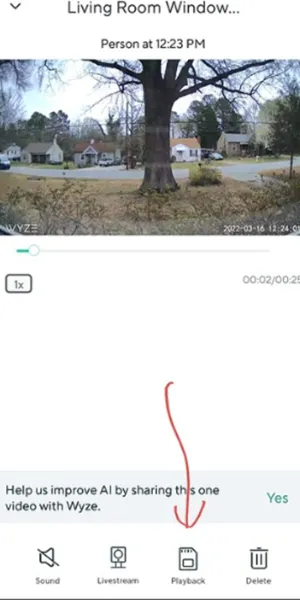
Related Article: Wyze Cam Won’t Reset: How To Resolve The Problem?
- Try formatting your microSD card in the Wyze app or on a computer if you’re using it for local storage. Any file system conflicts or faults that might be preventing video recording can be fixed by formatting the card.
- Fixing known problems and enhancing performance can often be accomplished by updating the firmware.
- Try resetting the camera to its default settings if any of the steps above doesn’t work. For instructions on how to reset the camera, consult the user manual or the Wyze website.
Remember that resetting the camera will remove any customized settings, so you’ll have to configure it again.
How to update the Wyze Cam’s Firmware?
Your Wyze camera’s firmware needs to be updated to resolve problems and ensure peak performance. Here are some helpful suggestions for updating firmware:
1. Look for firmware updates:
Start by seeing whether your Wyze camera has any accessible firmware updates. Access the device settings by visiting the official Wyze website or by opening the Wyze mobile app.
Look for a notification stating an update is available or a firmware update option. During the updating process, make sure your camera is linked to a reliable internet connection.
2. Implement the Update Instructions:
- A notification will show up if a firmware update is available. Click “Update” to start the updating process.
- To finish the update procedure, stick to the directions displayed on the screen.
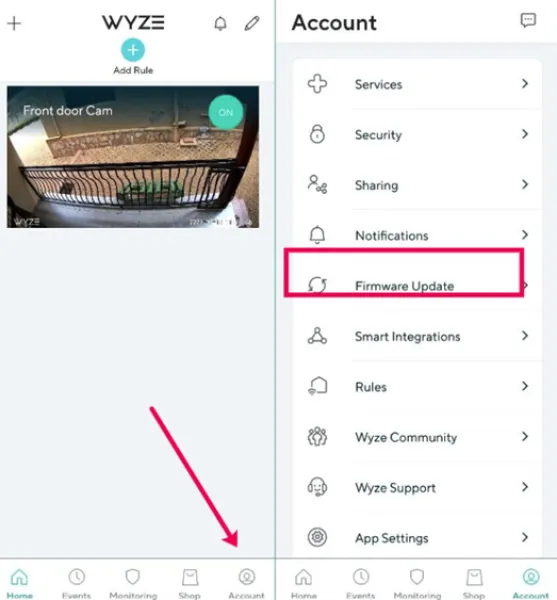
This can need downloading the firmware file to the device and moving it there or it might entail letting the app update your camera wirelessly.
- Make sure your Wyze camera is activated and linked to a strong Wi-Fi network throughout the upgrade. During the updating procedure, do not disconnect or turn off the camera.
- Rebooting the camera follows the update’s conclusion. If you want to make sure the firmware update was successful, check the version again.
Related Article: Wyze vs Ring vs Blink: Which Is The Best Home Security Camera Brand?
3. To update the Wyze app on your smartphone:
- Verify whether the update is available.
- You will notice an “Update” option next to the Wyze app if an update is available. To install the most recent version, tap on it.
- Allow the update time to download and run the app.
- Open the Wyze app after the update concludes to access the most recent additions and updates Giga Secure.
Read Also: Why Does it Shows Red Light on The Wyze Camera at Night?
Related Article: Wyze Camera Offline After Power Outage – What to Do?
Explore Also:
Creativehouseblog
Dietsheriff
Mycleanseplan
Conclusion
Wyze cameras offer an amazing option for home security needs, whether they are used to take comprehensive pictures or record clear videos. Yet, Wyze camera only taking pictures can become an occasional issue.
If you troubleshoot the camera and update the firmware, you don’t have to worry anymore regarding this issue.
Here in this article, users will find explained ideas on how to detect the issue and how to solve it easily, and if they follow the methods, hopefully, this issue will be fixed very easily.
Related Posts:






