What Should You Do If Your Wyze Cam V3 Stopped Working?
The Wyze Cam V3 is a 2k resolution security camera. Your Wyze Cam V3 might, however, unexpectedly stop functioning.
There are several reasons why your Wyze Cam V3 camera may have abruptly stopped. These may be due to power-related issues, network issues, software problems, or some other faults.
This in-depth troubleshooting manual will assist you in locating and fixing common issues with your Wyze Cam V3.
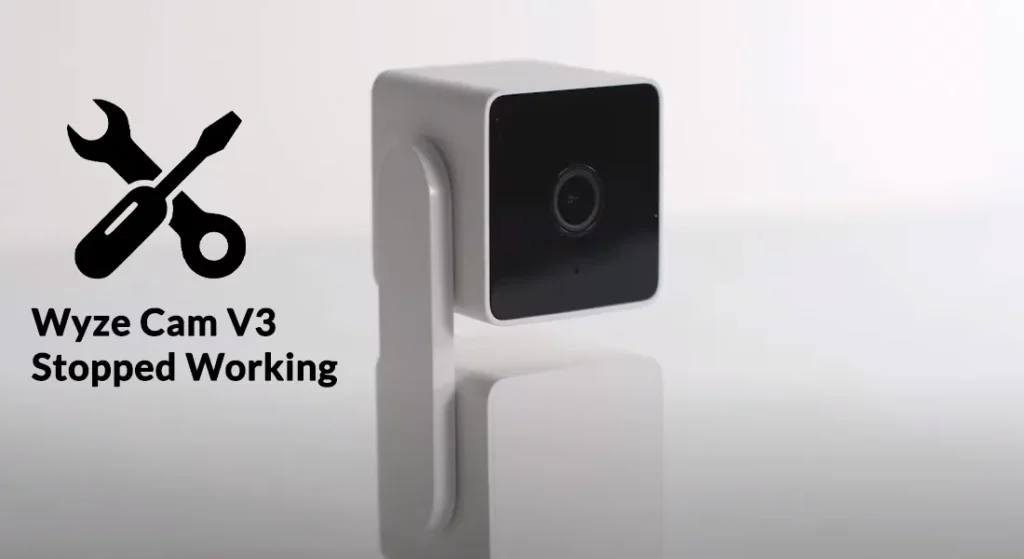
Why Does the Wyze Cam V3 Stop Working?
There are a few causes for your Wyze Cam V3 to cease functioning. The following are some typical problems that might cause the malfunction:
Power-Related Issues:
The most common reason the Wyze Cam V3 fails is because of power-related difficulties. The issue can be with the power source, the connectors, or the power adapter.
Wi-Fi Connectivity Problems:
Your camera may stop operating if it is unable to connect to or maintain a strong connection with your Wi-Fi network. This issue may be worsened by signal interference, improper network configuration, or a poor Wi-Fi connection Giga Secure.
Related Article: Wyze Camera not Connecting to App: Causes and Solutions
Software or Firmware Faults:
The Wyze Cam V3 may encounter software or firmware bugs that prevent it from operating normally. These bugs may cause the camera to freeze. It can also become unresponsive or exhibit other strange behaviors.
Overheating:
The camera may become too hot from prolonged use or exposure to extreme temperatures. Performance problems or full shutdown may result from this. Insufficient ventilation or positioning of the camera in direct sunlight might cause overheating.
SD Card Errors:
If you’ve used an SD card to store video on your Wyze Cam V3, the camera may experience problems with the card. These can include storage capacity limitations, interoperability issues, or card corruption. It makes the camera unable to operate correctly.
Hardware Flaws:
The Wyze Cam V3 may also cease operating due to hardware flaws or problems, however, these are quite uncommon. These might include broken cables or connections or defective camera sensors.
Related Article: Wyze Problem Connecting to Server
How to Fix the Power-Related Issues on Your Wyze Cam V3?
To diagnose and fix the power-related issues, refer to the steps below:
1. Inspect the Adapter
Make sure the power adapter is firmly inserted into a functioning power outlet. Also, ensure that the Wyze Cam V3 and the power adapter are both connected to the power wire properly.
To rule out the chance of a defective power adapter or cord, see if you can exchange them with another power adapter and cable.
2. Examine the Power Supply
Check to see whether an extension cable or power strip is working properly by plugging in another device.
To avoid any potential problems with the power supply, consider connecting the Wyze Cam V3 straight to a power outlet.
Related Article: Who Makes Wyze Cameras?
3. Restart the Device
From the Wyze Cam V3, unplug the power cord. After around 10 seconds, pause before reattaching the camera’s power line. Check to see whether the camera turns on and exhibits any activity.
4. Reset the Device
Try doing a camera reset if restarting the camera didn’t cure the problem. Find the Wyze Cam V3’s reset button. It often sits at the bottom or rear of the camera.
Press and hold the reset button for roughly 10 seconds using a tiny pin or paperclip. Wait for the camera to resume before releasing the reset button.
Reconnecting the camera to your Wi-Fi network requires that you complete the basic setup procedure in the Wyze app.
5. Check the Output
To determine the voltage output of the power adapter, use a voltmeter or multimeter. Make that the output complies with the requirements listed on the power adapter.
Wyze Cam V3 normally operates at 5V DC. Replace the power adapter if the voltage output is drastically changed or zero.
6. Contact the Manufacturer
If you’ve tried the preceding suggestions and the camera still doesn’t get power, there could be a hardware problem. Contact Wyze Support for more information and to look into possible warranty or repair options.
Related Post: How to Fix the Wyze Cam V3 Not Scanning QR Code?
Related Article: Wyze Base Station Flashing Blue and Yellow
How to Fix Other Possible Issues That Prevent the Wyze Cam from Working?
Other than the power-related issues, there are some reasons why the Wyze Cam may stop working. Take a look at these problems and fixes.
Eliminate the Connectivity Issues
Make sure your Wyze Cam V3 is inside your Wi-Fi router’s coverage area. Check to see whether other devices can join the same Wi-Fi network without any problems.
Consider relocating the camera closer to the router or using Wi-Fi range extenders to strengthen the connection if the signal is poor.
Additionally, you can restart Wyze Cam V3 and your router. The router should be powered on after 10-15 seconds.
Update the Camera Firmware
Check the firmware of the camera. Go to the camera settings in the Wyze app. Follow the instructions on the app to upgrade the camera’s firmware if an update is available.
Try restarting or resetting the camera if it’s still unresponsive.
Fix the SD Card
Disconnect the power line from the Wyze Cam V3 and turn it off. Take the camera’s microSD card out. Make sure the microSD card is securely placed before carefully reinstalling it in the camera.
If the SD card is damaged or has problems, you have to format it. Put the microSD card into a computer or other supportive device.
Use the SD card formatting tool according to your device’s instructions. Reinsert the SD card into the Wyze Cam V3 after formatting.
Update or Reset the App
Your Wyze Cam V3 might not be functioning if the app is out of date. Verify if the Wyze app on your smartphone has any accessible upgrades. Install any pending updates for the Wyze app by going to the app store.
Uninstall the Wyze app from your smartphone if the above method does not work. Install the most recent Wyze app version available from the app store. If required, open the app and re-configure the Wyze Cam V3.
What to Do If the Night Vision Is Not Working Properly?
The instructions below might help if you’re having problems with your Wyze Cam V3’s night vision:
- Open the Wyze app and make sure the night vision mode is set to “Auto” or “On”.
- To clean the infrared sensors near the camera lens, use a soft, lint-free cloth. Remove any debris, dust, or smudges from the sensors using a soft cloth.
- Check the camera’s lens for any dirt or dust. If required, carefully remove any particles with a lens-cleaning brush or compressed air. Make sure the lens is spotless.
- Examine the camera’s field of vision while it’s dark or light outside. To focus on regions that need improved night vision coverage, adjust the camera’s location.
- Make sure that nothing is in the way of the camera’s view. Consider adding an IR illuminator if the camera’s built-in night vision range is insufficient. Place it close to the camera to improve night vision.
Explore Also:
Creativehouseblog
Dietsheriff
Mycleanseplan
Related Post: How to Fix the Wyze Base Station Yellow Light?
Wyze Cam V3 Stopped Working – FAQs
What is the working distance of the Wyze Cam V3’s night vision?
In total darkness, the Wyze Cam V3 offers a night vision range of up to 98 feet or 30 meters.
Why does my Wyze Cam V3’s night vision seem choppy?
Low illumination, poor camera focus, and image sensor limitations can result in choppy night vision footage.
Why does my Wyze Cam V3’s night vision flicker?
In the night vision mode, external light sources are to blame for flickering. Move the camera or reduce external illumination.
Related Posts:






