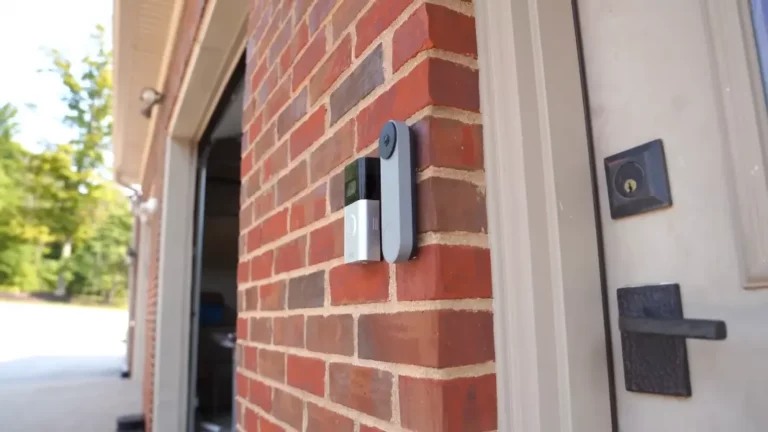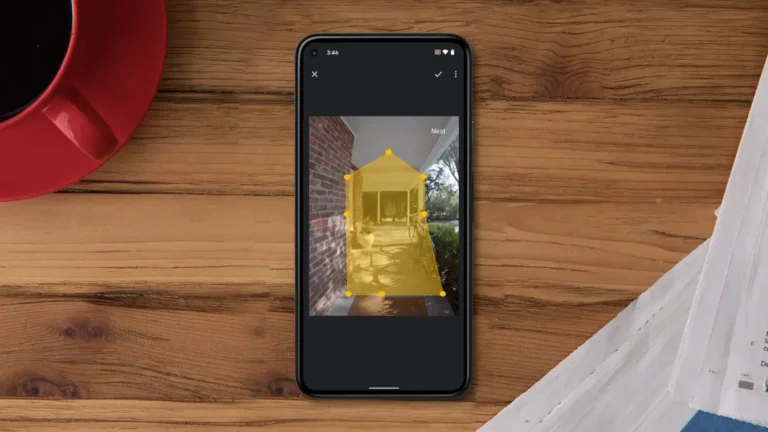Nest Doorbell Yellow Light: What It Really Means
If your Nest Doorbell blinking yellow light and you’re confused, you’ve come to the perfect place. We’ve prepared a simple interactive tutorial to walk you through the most common causes of Nest doorbell yellow light and how you can fix them.
The appearance of a yellow light on a Nest Doorbell usually indicates that the device is in setup mode or is having connectivity problems. It acts as a reminder to users to either finish the initial setup procedure or address any potential difficulties with the doorbell’s connection.
Go through the article to know the step by step troubleshooting procedures.
Key Takeaway

What Does Yellow Light Mean on Nest Doorbell?
Various lights on the Google Nest doorbells signify various conditions. Each color pattern has a different meaning.
The Nest doorbell features two sorts of lights:
1. A little status light located above the camera
2. A bright light ring surrounding the doorbell button
Google Nest Doorbell (Battery)
If the status light on a battery-powered doorbell blinks yellow 10 times, it signifies the doorbell was unable to connect successfully. In this case, it will also give a warning tone.
When the Status light slowly moves yellow, it indicates there is a problem with the battery and the doorbell may not work.
Hold the restart or reset button to start the factory reset. At that time, the status light will flash yellow four times. A countdown tone will also be played.
When the factory reset begins, the status light will turn solid yellow. To prove the factory reset, your doorbell will also play a confirmation tone.
Related Article: Nest Doorbell Not Sending Notifications: What are the Solutions?
Google Nest Doorbell (Wired, 2nd gen)
When the status light slowly blinks yellow, it indicates that the doorbell is not receiving enough electricity. To offer sufficient electricity to the doorbell, you may need to update your transformer.
The status light flashes yellow four times when you press the restart or reset button and then the doorbell is going to start its factory reset. A countdown tone will be played as well.
When the factory reset begins, the status light will turn solid yellow. Following that, a confirmation tone will be played.
Google Nest Doorbell (Wired)
When the doorbell is connected to electricity but does not have enough electric current to function correctly, the light ring turns yellow. In this case, check the voltage.
When you have problems connecting, the light ring blinks yellow 5 times. This light may appear during the initial setup of your Nest doorbell if your video doorbell cannot connect to the Nest service or finish configuration.
Check the app to see if there is an error message or anything else that needs to be addressed.
Related Article: Nest Doorbell Goes Offline When Rung: 6 Easy Ways to Fix this Issue
How to Fix Nest Doorbell Yellow Light Issue?
A Nest Doorbell’s yellow light generally signifies that the device is in setup mode or that there is an issue with the setup procedure. Here are some actions you may take to troubleshoot your Nest Doorbell’s yellow light:
1. During Set-up:
The presence of a yellow light indicates that the doorbell is in setup mode. If you haven’t already, follow the steps in the Nest app to configure the doorbell.
2. Problems with Power Sources:
Examine the power supply for your Nest Doorbell. Check that your Nest Doorbell is powered on and steady. If it’s a battery-powered model, ensure sure the battery is fully charged.
3. Wi-Fi Connection Challenges:
A yellow light indicates that the doorbell is experiencing difficulty connecting to the Wi-Fi network. Check to see if your Nest Doorbell is linked to your Wi-Fi network and working correctly. Also, make sure the doorbell is within reasonable distance of the router.
4. Restart the Doorbell:
Turn off and then back on the Nest Doorbell to restart it. If it’s a wired doorbell, you may need to temporarily disconnect and then reconnect power to it. You may remove and reinsert the battery in battery-powered versions.
5. Interference:
Other electronic devices or signals in the neighborhood may interfere with the transmission of the Nest Doorbell. Consider moving the doorbell or dealing with probable sources of interference.
Related Article: How to Fix When Your Nest Doorbell Green Light on But Not Working?
6. Check for Software Updates:
Check that the software on your Nest Doorbell and the Nest app are both up to date. Updates can fix issues and boost performance. Look for and download any updates that are available.
7. Restoring Factory Settings:
If everything else fails, the Nest Doorbell may be factory reset. Keep in mind that doing so will wipe out all settings and force you to start over. Instructions for conducting a factory reset may be found in the Nest support manual.
If the problem persists after following these troubleshooting procedures, it is advised that you contact Nest customer service or Google Nest Help for more assistance. Based on the model of your Nest Doorbell and the severity of the problem, they may be able to give particular advice.
How to Set Up Nest Doorbell?
Nest doorbell yellow light problem mainly happens for mistakes during set up procedure. So, it’s vital to set up the doorbell correctly.
To set up Nest doorbell, first download and install the Nest app on your smartphone or tablet. The app is compatible with iOS and Android smartphones Giga Secure.
Step-by-step procedure:
1. Turn off the electricity at the circuit breaker if you are replacing an existing wired doorbell.
2. Mount the Nest Doorbell on your front door using the given instructions. Make sure that it is firmly fastened.
3. Restart the circuit breaker if the Nest Doorbell is attached.
4. Open your device’s Nest app.
5. In the app, tap the “+” sign or the “Add” button to add a new Nest product.
6. Select “Nest Doorbell” from the available items list.
7. Use your device’s camera, scan the QR code on the back of your Nest Doorbell.
8. Follow the instructions in the app to complete the setup, which includes connecting the doorbell to your Wi-Fi network.
9. Configure choices such as alerts, video quality, and other pertinent options.
10. Once the setup is complete, test the doorbell to confirm it functions properly. You may see the live video feed using the app.
11. If required, adjust the mounting angle to get the optimum view.
12. Give your Nest Doorbell a name that will help you recognize it in the app.
Finish the setup procedure and explore the Nest app for more features.
Related Article: Is Your Google Nest Doorbell Offline but WiFi Working?
Frequently Asked Questions FAQs
Why is my Nest Hello yellow ring blinking?
It means the Nest Hello is having connection problems. It can be either power or internet issue.
Can I still use my Nest doorbell if it’s showing yellow light?
The doorbell’s general operations may be reduced when it is in setup mode. Finish the configuration to check that all features are available.
What should I do if the yellow light remains after installation?
Check your internet and router, make sure the doorbell is within range, then restart the doorbell or your Wi-Fi network if necessary.