Ring Doorbell 2 Not Connecting to Wi-Fi: What to Do?
If your Ring Doorbell 2 cannot connect to Wi-Fi that means you are missing all the alerts and notifications. If your ring doorbell 2 not connecting to Wi-Fi that means you have a weak Wi-Fi connection and the distance between the router and the doorbell is very far.
Let’s dive into the details of the connection problem and know how you can fix the problem Ring doorbell 2 not connecting to wifi.
Key Takeaway

5 Reasons Why the Ring Doorbell 2 Not Connecting To Wifi
Here are the 5 main reasons why your Ring Doorbell 2 not connecting to Wi-Fi.
1. Wrong Wi-Fi Password and Incompatible Network
During the setup process if you type the wrong password in the system the Doorbell 2 won’t connect to the Wi-Fi. You have to make sure you are typing the correct password. And make sure you are typing the special characters that are in the password.
Make sure you are typing the special characters that are in the password.
If you type the wrong password the doorbell will flash blue to the top.

In this case, the camera will flash to the top and won’t connect to the network.
However, if the doorbell is connected to an unstable network, it will be unable to join the network.
Your Ring Doorbell 2 needs a 2.4GHz broadband connection, depending on the model.
Now that household Wi-Fi networks include 5GHz connectivity, there is a possibility for some relatively simple errors.
You need to first be aware of the settings on your router. You must connect it to your router’s 2.4GHz broadband connection if with the Ring Doorbell 2.
Related Article: Ring Battery Not Holding Charge: Reasons & Fixes
2. Poor Wi-Fi Signal
If you have a poor Wi-Fi signal, there is no way your ring doorbell 2 connects to Wi-Fi. That is because; to operate the doorbell it needs a seamless internet connection. Once the network starts buffering and fluctuating the doorbell struggles to stay connected to the Wi-Fi.
If numerous devices are linked to the same Wi-Fi network, the signal becomes weaker. The doorbell has trouble connecting to Wi-Fi when several devices are competing for the same amount of bandwidth.
In the beginning, switching to a better router can resolve the issue, and in the worst case, switching the internet service provider can also do so.
To check the Wi-Fi status,
- Go to the “Ring app”
- Go to “Menu” > “Devices”
- Select your doorbell
- “Device Health”
- Scroll down to the “Status” to see your Wi-Fi status.
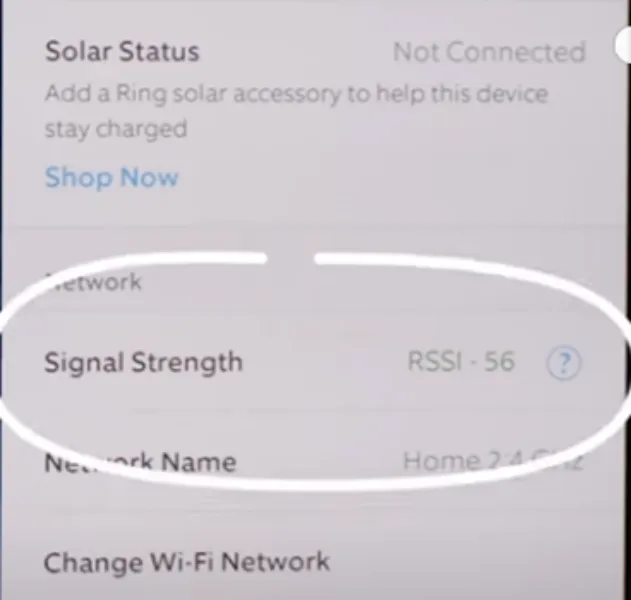
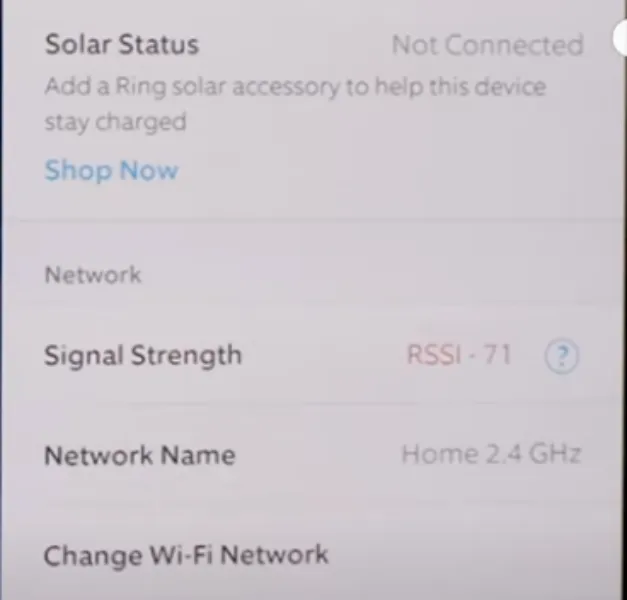
Related Article: Choosing the Best for Your Smart Home: Home Assistant Vs. HomeKit?
3. Your Ring Doorbell 2 is far away from the Router
When your router is too far away from the doorbell, it can have a connection problem. You can check if the strength of the doorbell is good or not.
To check:
- Go to the “Ring app”
- Go to “Menu” > “Devices”
- Select your doorbell
- “Device Health”
- Go to “Signal Strength”


If the number is green then there is no problem and if the number here is red, that means the doorbell has trouble reaching the Wi-Fi signal because of the distance.
Related Article: Doorbell Transformer Buzzing After Installing Ring: Audible Noise from the Chime-box
4. The Firmware is Outdated
If the firmware of your Ring Doorbell 2 is outdated, it will not connect to your Wi-Fi. Ring provides firmware updates regularly. When it misses some of the updates the doorbell doesn’t function well.
5. Electrical Connectivity Issue
The Ring Doorbell 2 can only be connected to an AC supply. To function the doorbell, make sure the electricity is well connected.
The connection requires wiring and soldering. When there is a connectivity issue with the wiring, the doorbell will not turn ON.
So make sure you have the doorbell Online. And make sure you have set up the doorbell correctly. It is suggested to ask an electrician to install the doorbell.
Related Post: Ring Doorbell Offline but Still Recording: How to Fix This?
Ring Doorbell 2 Not Connecting To Wifi: How to Fix
Here are some simple fixes you can do to fix the connection problem.
1. Check your Wi-Fi connection and the Router settings
As I have already mentioned, your doorbell 2 won’t connect to Wi-Fi if it’s connected to the 5 GHz band. This problem can be swiftly resolved by connecting it to the 2.4 GHz frequency.
Change the Wi-Fi network by following this direction:
- Go to the “Ring app”
- Go to “Menu” > “Devices”
- Select your doorbell
- “Device Health”
- Go to “Change Wi-Fi Network” and follow the directions

- “Show All Network”

- Select a 2.4 GHz network and connect to the router
2. Restart your Router
Sometimes your router is the culprit of the connection problem. Restart your router and check on the mobile phone if the internet is working properly.
Related Article: How to Factory Reset Ring Doorbells 2, 3, and Pro Systems
3. Move your Ring Doorbell 2 Closer to your Router
When your router is too far away from the doorbell 2, it won’t have enough signal strength to connect to Wi-Fi. You can check if the strength of the doorbell is good or not.
To check:
- Go to the “Ring app”
- Go to “Menu” > “Devices”
- Select your doorbell
- “Device Health”
- Go to “Signal Strength”
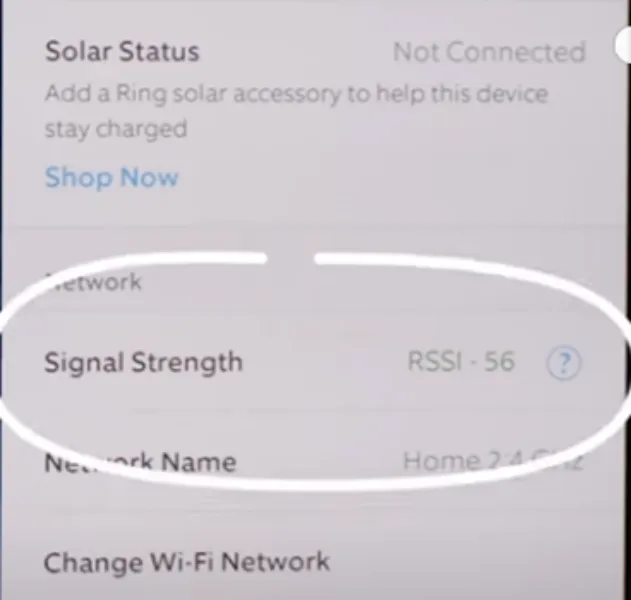
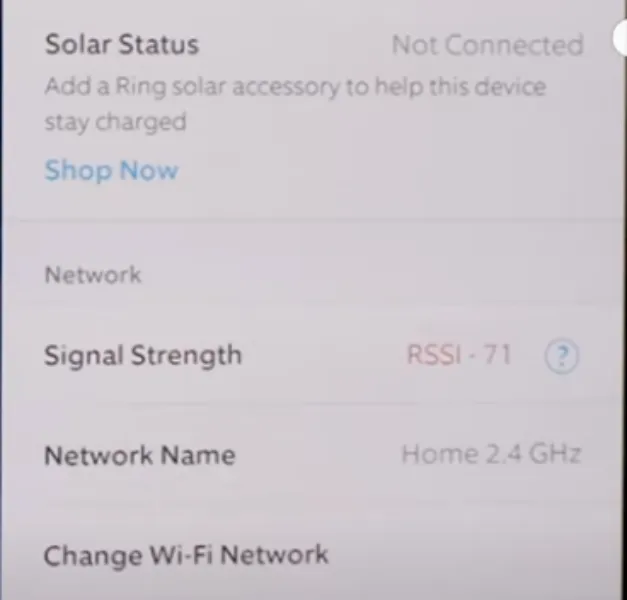
If the number is green then there is no problem and if the number here is red, that means the doorbell has trouble reaching the Wi-Fi signal because of the distance.
If the Doorbell 2 is out of reach, consider purchasing a Wi-Fi amplifier to extend the signal strength.
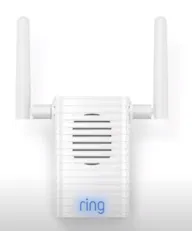
The Ring Chime Pro is a viable option to extend the Wi-Fi range of your Doorbell. It works as a Ring Chime as well as a Wi-Fi extender.
But I will suggest buying a normal Wi-Fi extender that extends your home network.
4. Update the Firmware
To manually check for firmware updates and install them if available, follow these steps using the Ring app on your smartphone:
- Open the “Ring app” and log in to your Ring account.
- Tap on the three-lined menu icon (☰) in the top-left corner to access the main menu.
- Select “Devices” from the menu and choose your Ring Doorbell from the list.
- Within the Ring Doorbell settings, look for the “Device Health” or “Device Details” option.
- If a firmware update is available, you will see a “Firmware” or “Software” section with the option to “Update Firmware” or “Check for Updates.”
- If an update is available, follow the on-screen prompts to begin the firmware update process.
5. Reset your Ring Doorbell 2
If nothing is working you can reset your Ring Doorbell 2. It will fix many internal problems. And once you are done with resetting the camera will auto-update and install all the files by itself.
To reset the doorbell:
- Locate the screw bottom of the doorbell and make it loose.

- Remove the outer cover plate from the doorbell.
- Locate an orange button along the side of the doorbell.

- To Factory reset the doorbell, press the orange button for 15 seconds.
- You will need the doorbell powered off and then press the button.
- It will start to flash the LED light on the doorbell and it will be flashing for about 30 seconds.
- After that, your doorbell is fully factory reset.
- And you need to re-log into your Ring account to get the doorbell installed properly.
You can soft reset the doorbell. It won’t delete and factory reset your doorbell but it sure refreshes the settings.
- Unplug the power cord from your Ring doorbell.
- Wait for 30 seconds.
- Plug the power cord back in.
- The Ring doorbell will reboot and your settings will be restored
Explore Also:
Creativehouseblog
Dietsheriff
Mycleanseplan
Frequently Asked Questions [FAQs]
Why is my Ring Doorbell not connecting during setup?
The three most common reasons for setup errors are your Ring device being too far from your Wi-Fi router, having a problem with your internet connection, or having some sort of problem with your Wi-Fi modem or router.
How do I know if Wi-Fi is 2.4 or 5?
Open your “Wi-Fi Panel” and go to “Properties” or your “Wi-fi Network”. And check the “Network Band”. It will either say 2.4 GHz or 5 GHz.
Why is my Ring Doorbell 2 not working?
Go to the “Ring Settings” and Check “Device Health” to see if the wiring may be disconnected.





